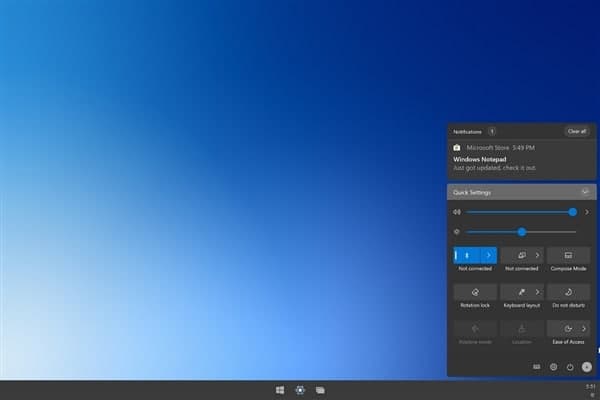Windows 10 is a pretty powerful and versatile desktop OS. Recently, Microsoft added Eco mode to Windows 10 to keep the battery life in check. Similarly, unlike Windows 7, you no longer have to update the drivers on Windows 10 manually, which is a big relief.
So if you are on Windows 7, 8, or 8.1, you can use Windows 10 Media Creation Tool to upgrade your PC to Windows 10. Apart from that, you can learn how to use Windows 10 Media Creation Tool for updating Windows 10 to the latest build without any wait.
Upgrade Your PC with Windows 10 Media Creation Tool
1. First off, download the Windows 10 Media Creation Tool. After that, install the tool. Even Windows 7, 8, and 8.1 users can also download this tool for upgrading to Windows 10.
2. Next, run the program and choose “Upgrade this PC now” if you want to update to the latest Windows 10 build.
3. On the next page, the tool will start downloading Windows 10. You can minimize the window as it will take considerable time depending on your internet connectivity.
4. After the download is complete, the tool will verify all the settings and configurations. Once the verification is done, it will offer you the option where you can choose if you want to keep your files or clean install Windows 10.
5. Now, the PC will restart, and the installation of the latest Windows 10 build will start right away. That’s it. It’s that easy to use the Media Creation Tool.
Join Tip3X on Telegram