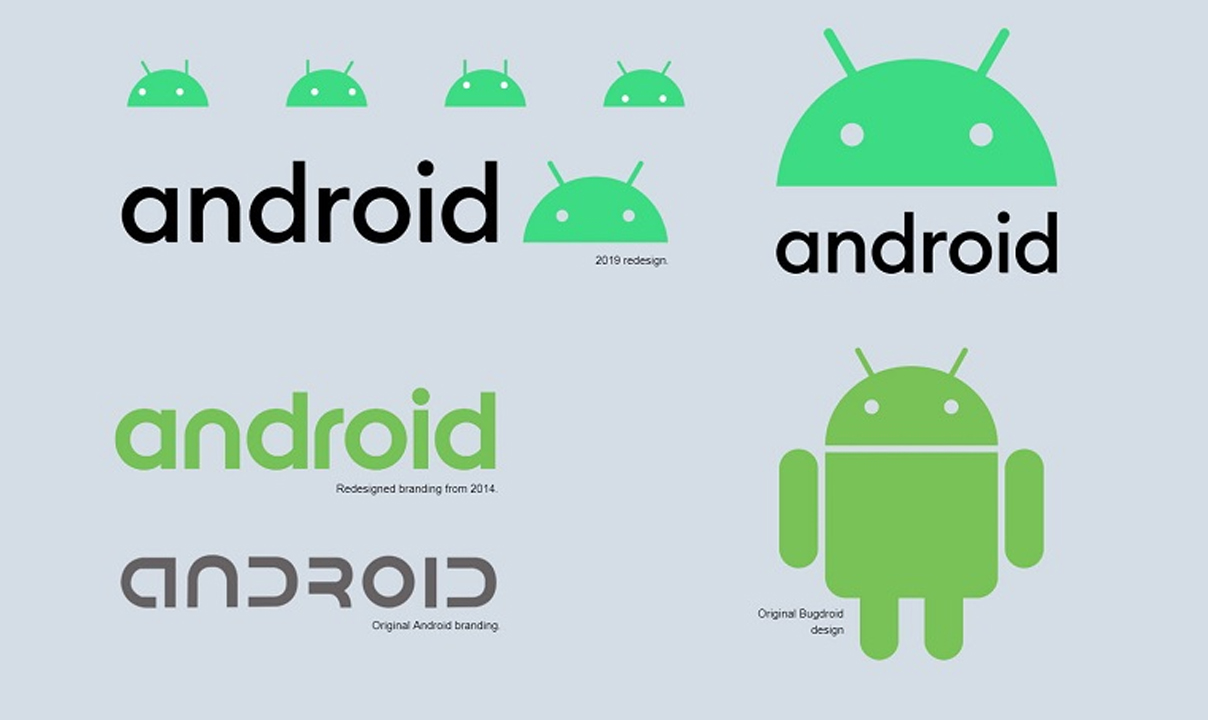After it’s started, the Camera app on your Android takes over the phone, turning the touchscreen into a viewfinder. The stock Android version of the Camera app is shown here.
Your phone may use a customized version of the Camera app that presents the onscreen controls in a different manner. Even so, all variations of the Camera app sport similar features.
To take a still image, follow these steps:
-
Start the Camera app.
-
Ensure that the camera mode is set to a single shot.
The Camera app shoots both still images and video. To snap a picture, you must choose the single-shot mode. In the figure, the Single Shot icon is shown. If another icon appeared in that spot, you’d touch that icon and choose Single Shot as the camera mode.
-
Point the camera at the subject.
-
Touch the Shutter icon.
The phone makes a noise when the picture is snapped.
After the image is snapped, it appears on the screen as a thumbnail. Touch that thumbnail to preview the image. If the thumbnail disappears, swipe the screen to the left to review previous images. You can also review any photos taken by phone by using the Gallery app.
-
The camera focuses automatically. Drag the focus ring around the touchscreen to adjust the focus on a specific object.
-
When the markers in the focus ring turn green, the camera is focused. If they turn red, the camera is unable to focus on the object.
-
Your phone can take pictures in either landscape or portrait orientation. No matter how you take the picture, the image is stored upright. Even so, you can reorient images later.
-
You can take as many pictures as you like, as long as you don’t run out of space for them in the phone’s storage.
-
If your pictures appear blurry, ensure that the camera lens on the back of the phone isn’t dirty.
-
Zooming in or out is done either by using onscreen controls or by touching the Volume key. Some phones feature a slider to zoom in or out; others may have you pinch or spread your fingers on the screen.
-
Be careful using the Volume key to zoom! Some phones may use the Volume key as an alternative Shutter icon.
-
The phone stores pictures in the JPEG or PNG file format. Phones with removable storage feature a settings option in the Camera app to control whether images are saved on internal or removable storage.
Join Tip3X on Telegram