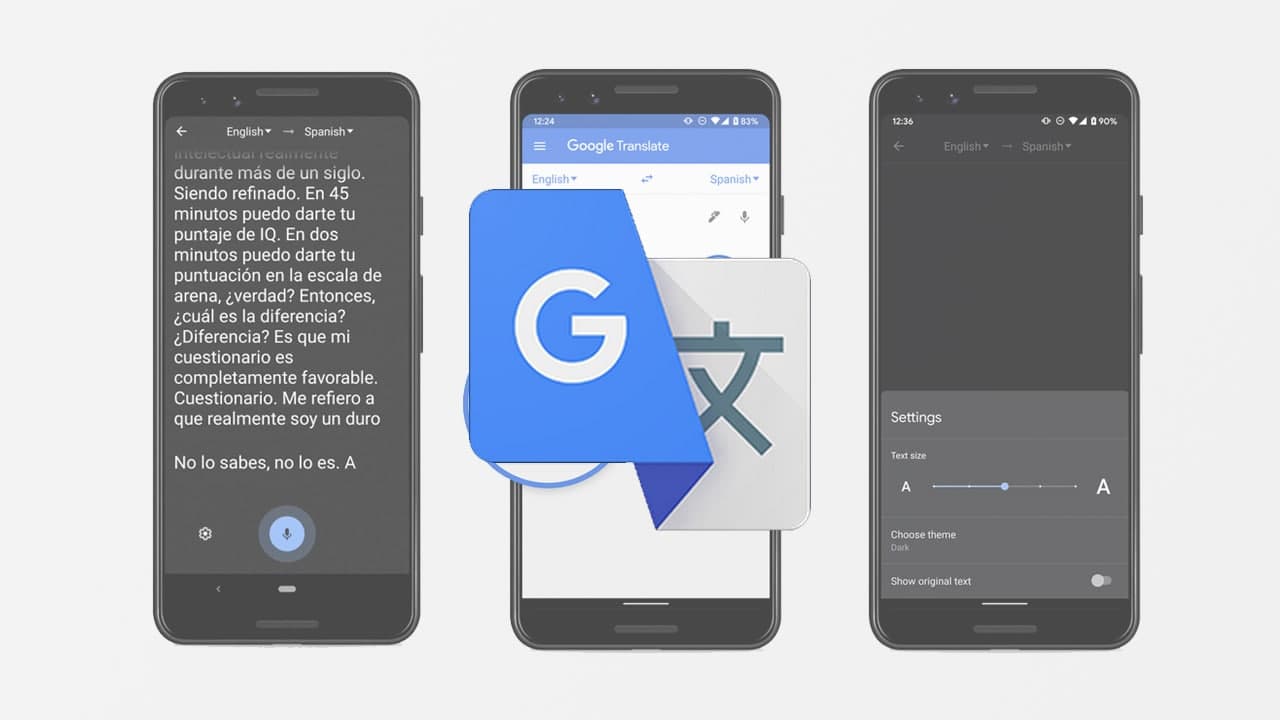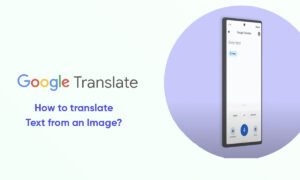Google Translate is a free app available for Android devices. It allows users to input phrases in one of 63 available languages for translation. Users can elect to have the translation played back phonetically or bring up a screen with a text translation.
Moreover, Users can input phrases with the on-screen keyboard or by activating voice input and speaking the phrase into their device’s microphone.
How to Activate Voice Input on Google Translate for the Android
STEPS:
- Download and install the latest version of Google Translate for Android. Older versions of the app may not have support for voice input.
- Launch Google Translate.
- Tap the left-hand menu and select the input language. Google Translate supports voice input for 17 languages, including Afrikaans, Chinese, Dutch, English, French, German, Indonesian, Italian, Japanese, Korean, Latin, Malay, Polish, Portuguese, Russian, Spanish, and Turkish.
- Tap the right-hand menu and select the output language.
- Tap the microphone icon on the right side of the screen to bring up the Speak Now screen.
- Speak your phrase clearly and deliberately into your Android device’s microphone. A too-fast speaking pace or under-enunciation may result in a mistranslation.
- Tap the input box and use the on-screen keyboard to correct any mistakes in the input phrase.