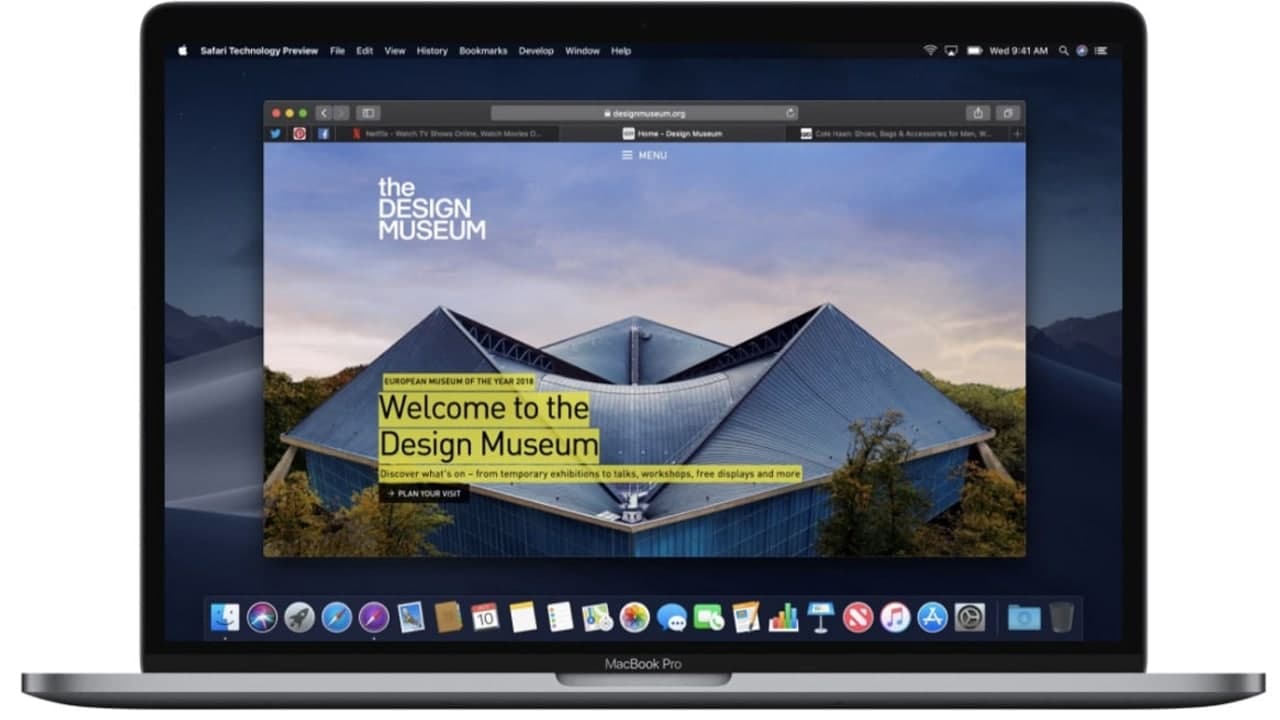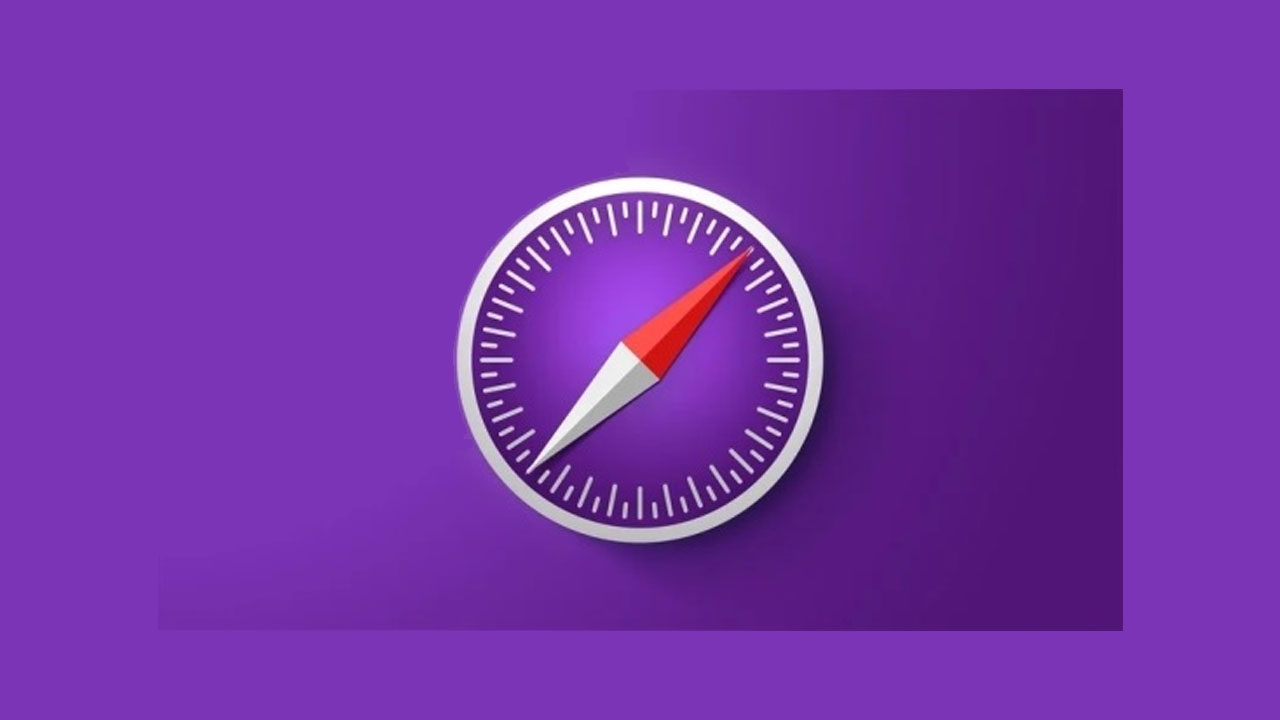Apple introduced a feature for websites to apply push notifications directly to the computer desktop. This kind of notification appears in the top right corner of the window and also within the notification center. The appearance of these notifications is also now modified.
When clicking them, Safari automatically loads the web page. This may seem like a great feature, however, most current websites offer this functionality. Therefore, you might experience a number of notifications that you do not require and are of no interest.
Manage website notifications permissions via Safari
- To reach the settings, you must launch the Safari web browser application using the Dock icon, launchpad, or Spotlight. Once you see the Safari window, click on Safari in the menu bar at top of the screen and select Preferences. Alternatively, you can use the keyboard shortcut of Command and Comma (,).
- In Preferences, select the Websites tab, and then select Notifications from the left sidebar. You will find a list of visited websites offering the notifications function.
- In each line, a drop-down menu provides an Allow and Deny option. Decide whether you would like to receive notifications from the specific website. You can also remove any or all websites from the list with the Remove button.
- To select several websites, hold down Command. If you wish to select all items from the list, press the keyboard shortcut of Command and A. Furthermore, if you wish to prevent Safari from asking about permissions to display notifications, remove the checkmark from the box next to ‘Allow websites to ask for permission to send push notifications.
Join Tip3X on Telegram