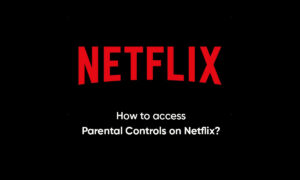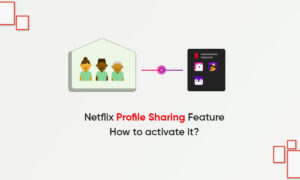Runtime Error 1001 happens when Netflix fails or crashes while it’s running, hence its name. It doesn’t necessarily mean that the code was corrupt in some way, but just that it did not work during its run-time. This kind of error will appear as an annoying notification on your screen unless handled and corrected. Here are symptoms, causes, and ways to troubleshoot the problem.
There may be instances of file deletion or new files appearing. Though this symptom is large, it can be attributed as a symptom for runtime error, as the virus is one of the causes of runtime error. Users may also experience a sudden drop in internet connection speed, yet again, this is not always the case.
Method 1: Uninstall and reinstall Netflix
From the Netflix community, many users have claimed to solve this problem by simply uninstalling and reinstalling the application on Android and Smart TV. To do this, simply follow these instructions:
1) First of all, you must go to Settings from your Android device or Smart TV.
2) Then, you must select “Applications” or “Application Manager” (Depending on the TV and mobile device).
3) In this section, you should find Netflix and select it. Once they do, click on “Uninstall” to remove the application.
Method 2: Clear Netflix Android Cache and Data
This method could also fix Netflix error 1001. To clear the Netflix cache and data from your Android phone or tablet, simply follow these instructions:
1) First of all, click on the Settings icon from your Android device
2) Now go to the option “Application” or “Application Manager”
3) Within this option, click on “All”
4) Select Netflix and then click on the “Clear Cache and Clear Data” buttons.
5) Now start the application again and verify that the error has been corrected.
Join Tip3X on Telegram