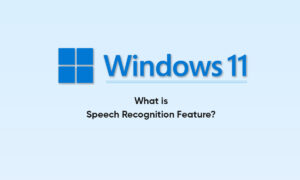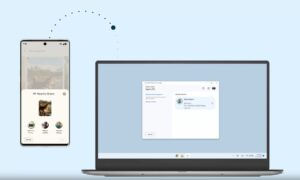Losing a laptop or becoming a victim of theft can have disastrous consequences. If you lose this device, you can take steps to protect your laptop and prevent safety hazards.
In addition to using a password to protect the device, we recommend using one of the built-in tracking tools provided by Windows and Apple. Enabling these features is easy and fast, and they provide you with a reliable way to track a lost or stolen laptop.
Finding a Windows laptop
With Windows 10, Microsoft includes a Find My Device ability for devices using the operating system. Enable this feature to help track your laptop when it goes missing.
Step 1: Go to Update & Security in Settings
Head to your Start menu and type in Settings, then select the Settings option that appears. Once there, look for the section that says Update & Security, and select this.
Step 2: Click Find My Device
Look to the sidebar menu and find the option that says Find My Device and select it. In the window that appears, look for the header that says Find My Device and see if it says on or off. If it says off, then select the Change button below to turn it on
Step 3: Sign with a Microsoft account.
Whenever you want to locate your laptop, head to the Microsoft account page and sign in with your account information. When you’re logged in to your Microsoft account, select the section labeled Devices. On the Devices page, select the device you want to locate. On your laptop’s page, select Find my device.
You’ll then be taken to a page in which Microsoft will give you a map location for your device of where it was last detected, and when it was last detected. On the left side of the screen, if you click on the name of your device, a menu will pop up that may show more information about the laptop’s last known location as well as two options you can select Find and Lock. Find will let you search for your laptop’s current location, not simply its last known location.
Finding a Mac laptop
On Macs, the tracking feature is called Find My Mac, and it enables you to pinpoint the location of your laptop on a map for retrieval or reporting. Here’s how to get started.
Step 1: Go to iCloud settings
On your Mac, head to your menu and select System Preferences. Here, go to the iCloud icon: This may require you to log in with your Apple account information if you haven’t already done so.
Step 2: Click on Find My Mac
Review your iCloud features and look for the option to Find My Mac. Make sure the checkbox is selected to enable this feature. If not, check it, and then select Allow when iCloud asks you if you are sure.
Step 3: Go to iCloud.com
Now that the feature is turned on, you can locate your laptop by logging into iCloud.com with your Apple account. Once logged in (you may have to verify that you trust the device you are working on), select Find my iPhone to get started.
Step 4: Find it on the map
You should now be able to find a menu of all the devices associated with your account. Select your MacBook from this list, and iCloud will bring up a map showing you where it is. You can choose to have your Mac play a sound if you want to find it, or display a custom message on the screen, or you can even remotely lock your Mac with a password to prevent access.
Join Tip3X on Telegram