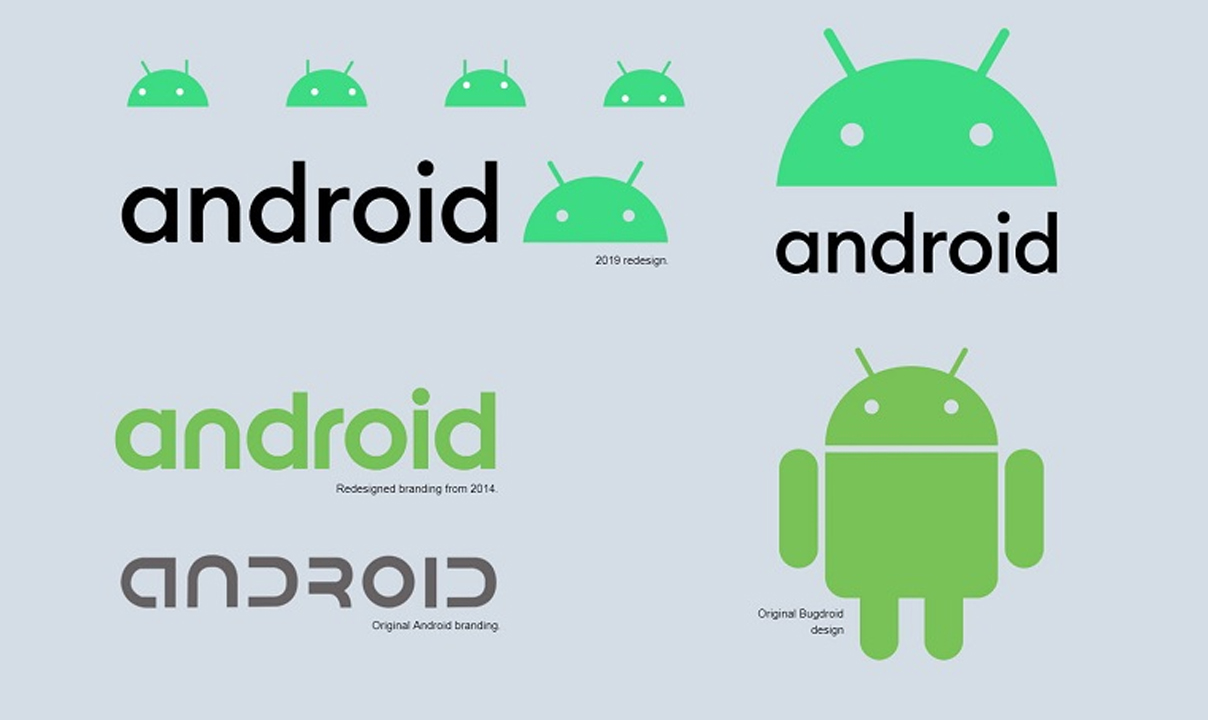Data loss is one of the greatest frustrations users can experience with their phones. They lose not only their data but also their time and energy to get these lost data back. To avoid spending too much time retrieving lost files, we collect some techniques to help you do it with ease.
If you’ve ever backed up your Android phone to a Google account, then you can get your lost data back by restoring your phone from Google. But note that this method only works with devices that haven’t yet been set up. Otherwise, you’ll need to factory reset it to factory settings first, which will erase everything from your phone.
STEPS:
Step 1. Open your Android phone, be it a brand new one or one that has been reset.
Step 2. Tap on the “Arrow” icon to start setting up your device.
Step 3. Choose “System Language” and tap “Next” > Connect to the Wi-Fi network.
Step 4. Tap “Accept and Continue” > “No Thanks” > “Next” > Enter your Google account and tap “Next.”
Step 5. Tap “Accept,” then you will see the Google services page, check the box as your needs, and tap “Next.”
Step 6. When you come to the “Which device” page, choose the device you want to restore and tap it. Then, choose the app you wish to restore and tap “Restore.”
Recover Deleted Data from Recycle Bin
Another possible solution to recover your deleted data is to check your Recycle bin, which is not a trash bin of the whole device but a recycle bin of specific apps like the Gallery app. For these apps, you can directly recover deleted files without hassle.
Retrieve WhatsApp Data from Android Phone
There are two ways to restore WhatsApp messages from your Android phone: Restore from a local backup or restore from Google Drive. If you have an SD card, you can directly insert your SD card into another Android device to restore chat history. If not, you can restore your WhatsApp from your device’s internal memory or Google Drive.
Join Tip3X on Telegram