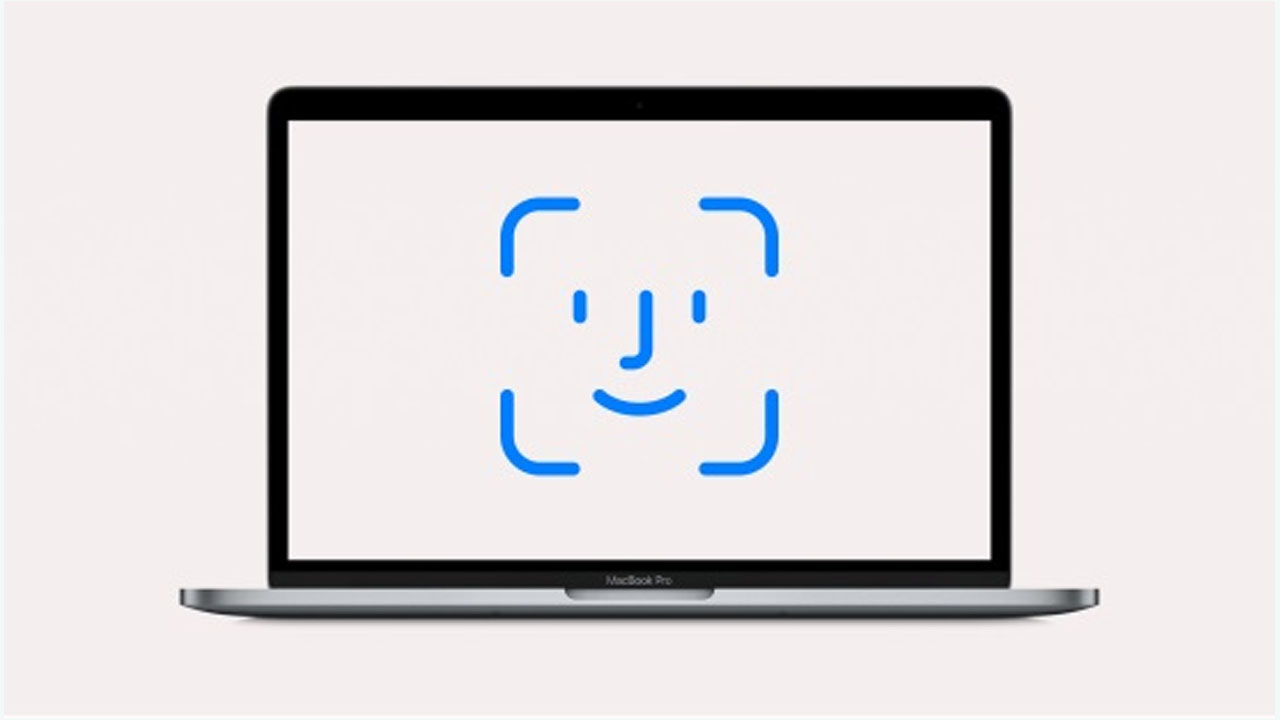Both Mac and MacBook have a built-in webcam. The webcam can be used with any application that can use it, such as Microsoft Team or Zoom, but it is called FaceTime Camera and can be used with the application of the same name.
Many times, like iMessage, it can actually run well as a service, but it requires the use of a camera. Normally, a face-to-face call connects easily and immediately, but if you are calling someone who is connected to a weak network, there may be a delay.
Fix Facetime black screen
If you’re trying to Facetime someone can consistently get a black screen, restart your Mac at least once before you move on to the following fixes.
- Open Terminal from Spotlight or from Mission Control.
- Run command (sudo killall VDCAssistant)
- Enter the password when prompted and tap Enter.
- Run command (sudo killall ApplecamerAssistant)
- Enter the password again, and tap Enter.
- Open Facetime.
SMC Reset
Desktop Mac/iMac/Mac Mini
- Shut down the Mac.
- Remove the power cord.
- Wait fifteen seconds
- Connect the cord again.
- Wait another fifteen seconds
- Power the Mac on.
MacBook Pro/Air
- Shut down the Mac.
- Make sure the MacBook is connected to a power source.
- Tap and hold the Shift+Control+Option+Power button for fifteen seconds.
- Release the buttons and wait another fifteen seconds.
- Turn the MacBook on.
MacBook 2018 or later models
- Shut down the MacBook.
- The MacBook should be connected to a power source.
- Hold down the Left Control, Left Option, and Right Shift key for ten seconds.
- Without releasing these keys, press the Power button.
- Hold down all four keys for ten seconds.
- Release the keys and wait fifteen seconds.
- Power the MacBook on.
Join Tip3X on Telegram