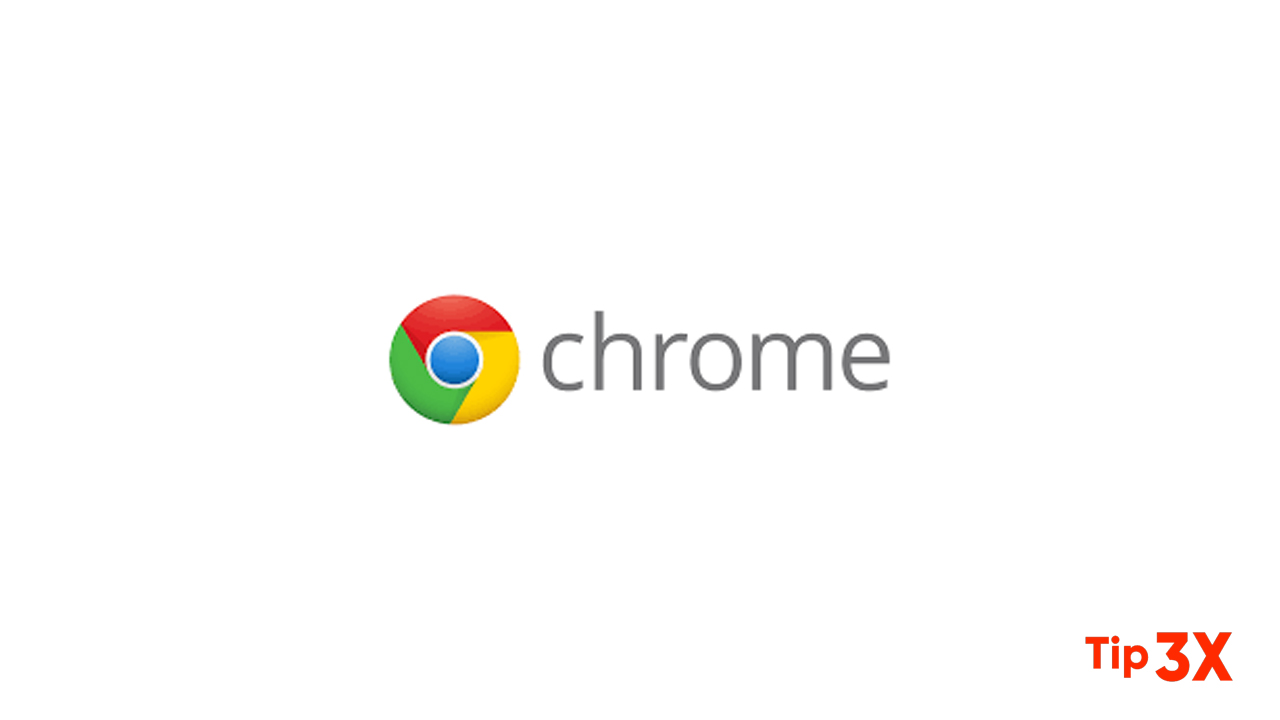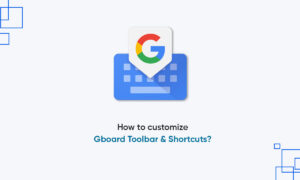Google has done a good job of controlling pop-up windows in the Chrome browser. A large number of pop-up windows that invade your traditional browsing experience usually indicates a problem your default settings are messed up.
Moreover, there is a list of detailed methods for preventing pop-ups in Chrome, from running malware scans to creating an exception list. The easiest way to start, though, is to make sure you have the latest version of Chrome. Navigate tochrome://settings/help in your browser to check for any available updates, since newer builds have better pop-up blocking capabilities.
Managing pop-up blocking in Chrome browser begins with five basic actions:
- Select Settings from the Chrome menu.
- Type ‘pop’ in the search bar.
- Click Site Settings from the list below.
- Scroll down and click Pop-ups and redirects.
- Toggle the Pop-ups and redirections option to Blocked, or delete exceptions.
Enable Google Chrome’s Pop-Up Blocking Feature
1. Click on Chrome’s menu icon in the upper-right corner of the browser, then select “Settings”
2. Type “pop” into the Search settings field.
3. Click “Site Settings.”
4. Under Popups it should say Blocked. (If it says Allowed, click Pop-ups and redirects.)
5. Turn off the switch next to Allowed.
Join Tip3X on Telegram