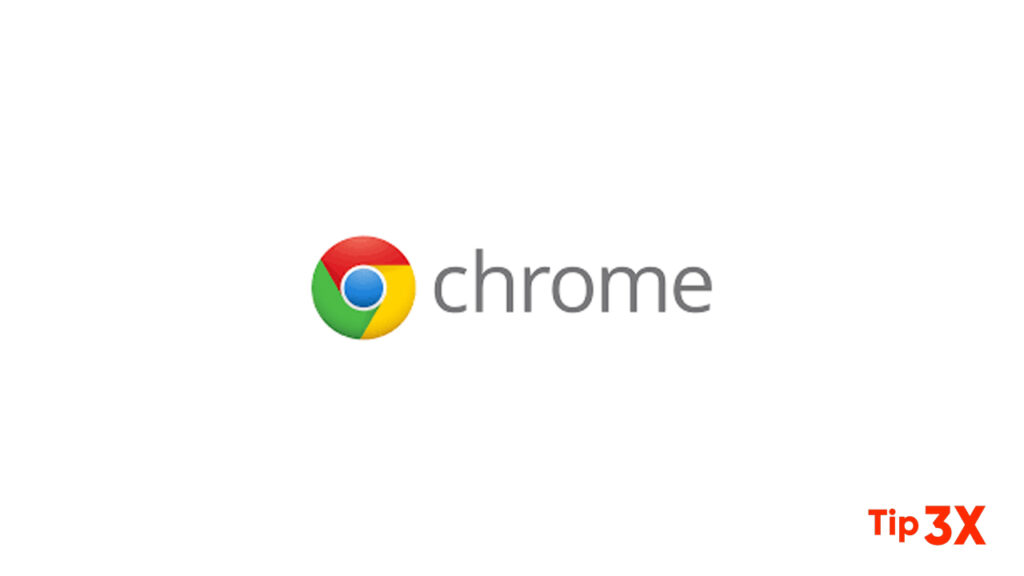Whether you’re using the Google Chrome Browser on Windows, Mac, Android, or on the best Chromebook, there’s a lot of ways to tweak the performance or try out upcoming features even without having to switch to software channels.
Chrome Flags allow you to try out experimental features or disable certain features if you’re encountering issues, and here’s how to turn them on or off as you see fit.
Steps to enable flags in Chrome:
- Go to chrome://flags in your Chrome browser.
- Type the flag name into the search bar. If you’re not entirely sure on the same, type in the process or task, and the search should get close enough.
- Click the drop-down menu next to the flag you want to enable.
- Click Enabled.
- Click Restart to relaunch Chrome and activate the flag.
Chrome will close and restart — Chromebook users, be warned that depending on the flag, the entire system might reboot — with the flag enabled.
You can activate multiple flags at once and then reboot once you’re done, or you can close the tab without hitting restart for the flags to be enabled the next time you close and re-open Chrome.
Join Tip3X on Telegram