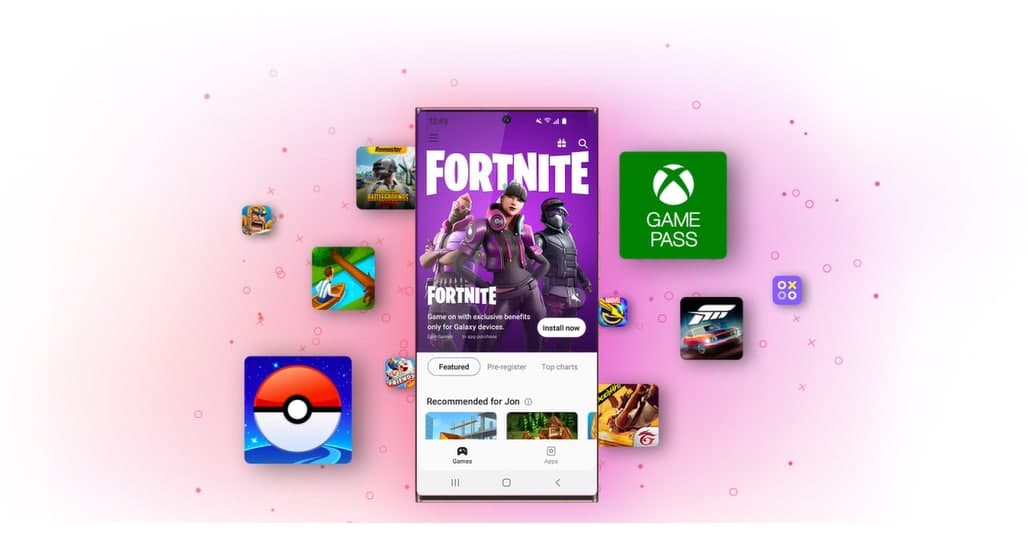Having the Galaxy Store installed on your Galaxy phone alongside the Play Store isn’t ideal, but it’s the only way to update some of your phone’s core services.
What isn’t necessary at all are its notifications, which can be useful sometimes but are often just promotional pushes you may not care about.
You can turn off the notifications for the app entirely, though, and it only takes a couple of steps. Here’s how to get it done.
How to turn off Galaxy Store notifications
- Open Galaxy Store from your home screen or app drawer.
- Tap on the overflow menu button in the top-right corner.
- Tap on Settings.
- Tap the toggle for “Marketing choice” to turn off promotional notifications. These are the non-critical notifications about sales, deals, and promotions from Samsung.
- Going a step further, tap on Notifications to get sent to the general Android settings for the Galaxy Store app.
- Here, tap the toggle next to “Promotions.”
- This step shouldn’t be required if the app follows its own settings, but it never hurts to cut it off at the source.
With both of these toggles turned off, Galaxy Store won’t bother you at all anymore. So long as you keep the automatic updates turned on it will still update some core services periodically, and you won’t ever have to open Galaxy Store unless you want to.
Join Tip3X on Telegram