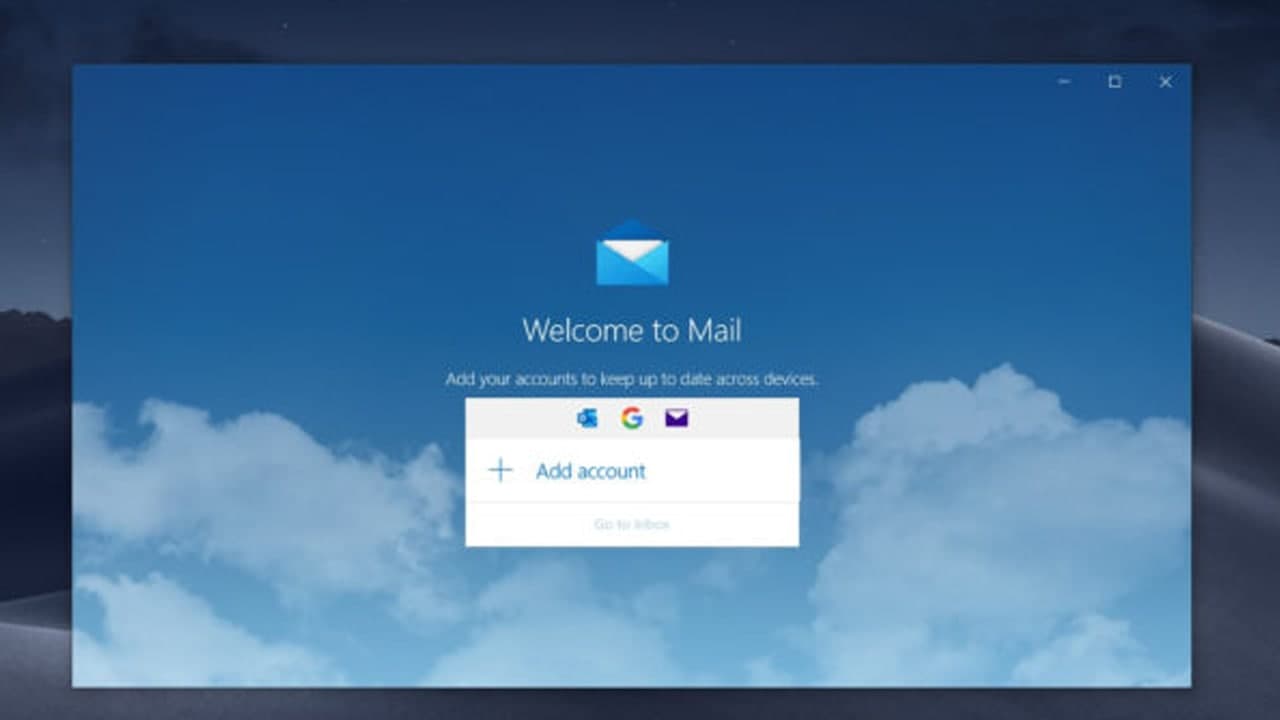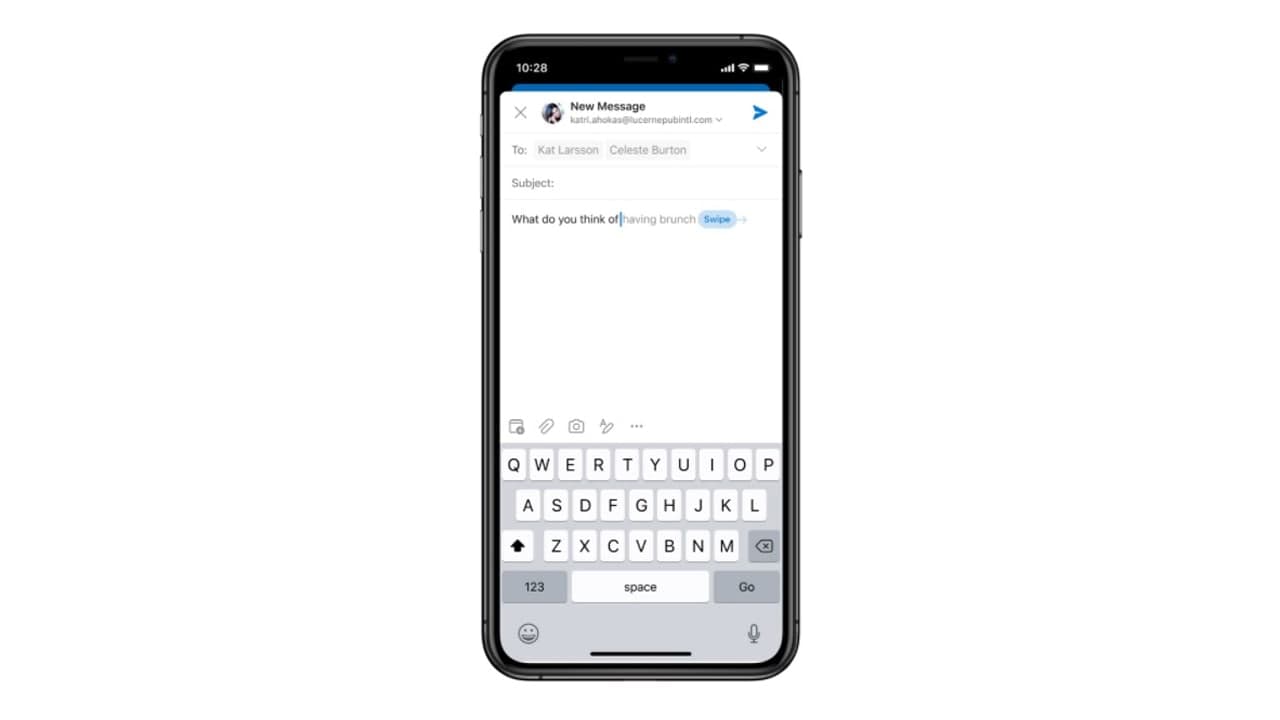If you find that there are many repetitive tasks in your work, Email templates can be used as a saving option. If you are an Outlook user, the process of creating and using these templates will be very simple and quick.
Remember that you can only copy the body-even if you customize the template, you must manually add all other information, such as the intended recipient, attachments, and subject line.
How to create an email template in Outlook
- Open Outlook and log into your account, if needed.
- Click “New Message” in the top-left corner of the screen.
- Click the three dots in the lower menu of the new email.
- Select “Templates.”
- Click “+ Template.”
- Add your title and create the body copy for your template.
- Click “Save.”
NOTE: You’d then be able to access your template each time you created a new email by clicking those three dots, selecting “Templates” and then choosing your desired template.
Join Tip3X on Telegram