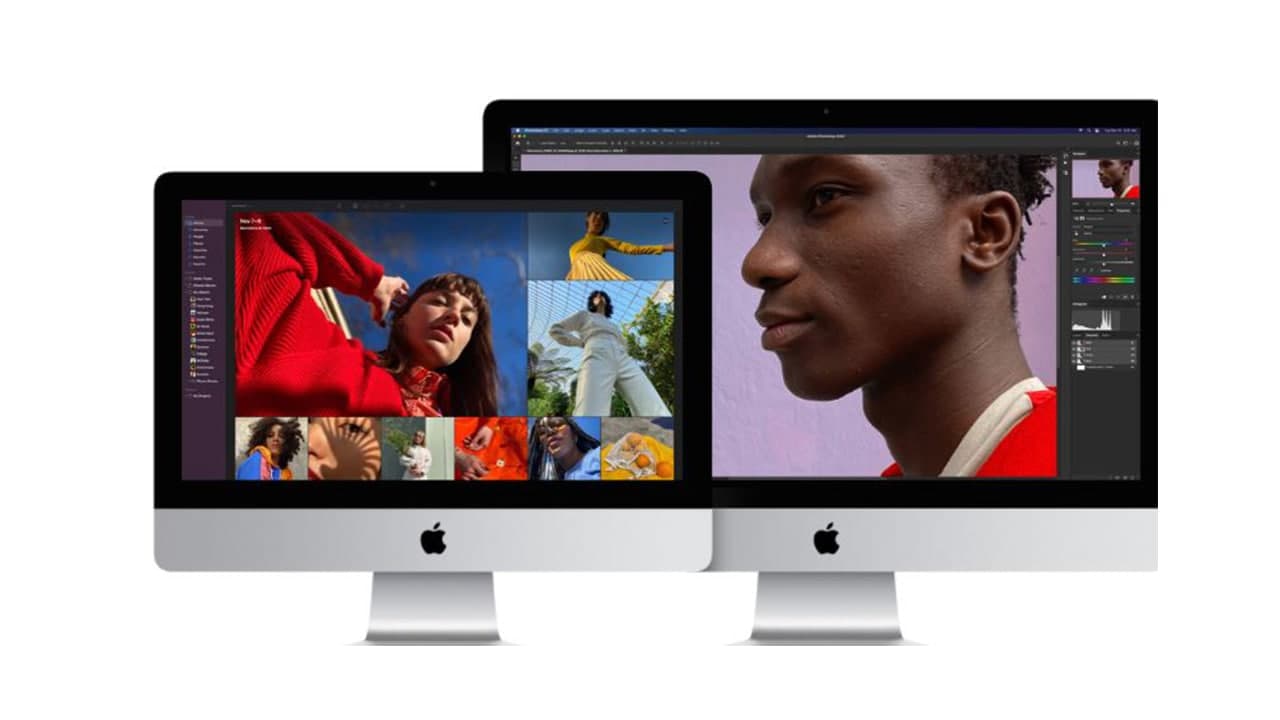The projector is very useful. Whether you use them for PowerPoint presentations, or for home theater and game settings, there is no better way to get a larger screen. Unfortunately, not all projectors and computers can work together.
Some projectors work via dedicated video cables like HDMI, DVI, or VGA, while others use various USB cable types. Other projectors use wireless protocols. In many cases, a converter is needed to plug a projector into the ports on your computer.
Use An HDMI Cable
High-Definition Multimedia Interface (HDMI) cables are the standard in video transmission. They can handle uncompressed video and audio at the same time while remaining backward compatible with older video technology like DVI.
Most projectors have an HDMI-in port. Most Windows machines have an HDMI-out port, which you can connect directly to the projector using an HDMI cable. If you are using a macOS computer, you will likely need to buy a converter as Apple’s cable standards have changed radically in recent years.
Modern MacBooks use multi-function USB Type-C dongles frequently, and many have HDMI-out as a feature. Once you have a matching converter for your computer’s output type, connect it to the projector using an HDMI cable.
STEPS:
For Windows users:
- Open the Start Menu and click Settings.
- Navigate to System > Display > Advanced Settings.
- Your projector should show as a second screen, if it doesn’t, click Detect.
- Select Duplicate These Displays to make the projector mirror your computer monitor.
- Click Apply.
For macOS users:
- Click on the Apple icon in the top left, and select System Preferences.
- Select Displays > Arrangement.
- Check the Mirror Displays box.
Join Tip3X on Telegram