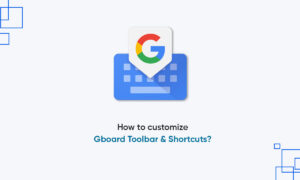When most people want to translate what they type, they can manually copy and paste the text to the Google Translate website, and then copy and paste the result.
Google seems to be much easier than using a dictionary to translate each word, but Google has advanced and can now translate the text that represents you. You can do this on an Android phone or tablet by using Google’s specialized keyboard, Gboard.
With Voice Typing in Gboard, you can dictate and send your messages hands-free and on the go. Glide Typing makes you type even more quickly by sliding your finger from one letter to the next. Both of these features are highly accurate and smooth.
You’ll find a large letter G on your keyboard, too. By pressing it, you can perform a Google search without opening your internet browser. Other possibilities open to you through the search feature include Gboard Emojis and GIFs.
How to use Gboard’s translate feature on an Android device
- On the top-right of your keyboard, tap the three dots to bring up a menu.
- From the menu, select “Translate,” the bottom-center icon.
- Type the message you want to translate, then, tap the languages in the top-right and top left to adjust the languages you’re translating from and to.
- Tap the one in the top-left to select the language you’re translating from, and top-right for the language you’re translating to. You can also tap the icon in the middle to switch the two languages’ positions.
- Scroll through the list and select your desired language from the menu.
- When you’re sure your message says what you want it to, tap the checkmark at the bottom right corner of the keyboard to insert the translated phrase into your message.
Join Tip3X on Telegram