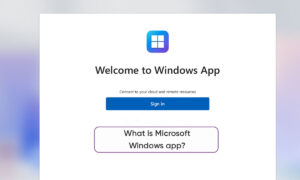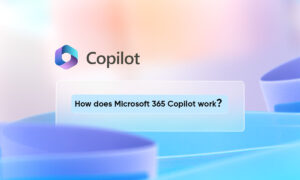Microsoft has included a built-in antivirus tool in Windows 10 that can send samples of suspicious files from a laptop or PC. The tool is called Windows Security or Windows Defender and is set to automatically send samples of suspicious files to its servers so that Microsoft can update itself against new viruses or threats and update with patches to send the same help.
Besides, many users are not comfortable with data and files being sent from their system without their permission, Microsoft has mentioned that they do not include any personal information or files in the data being sent, but if you are still not comfortable with the Automatic sample submission.
How to Stop Automatic Sample Submission in Windows 10:
- Tap on the Windows icon at the bottom left corner of the screen and then tap on the Settings icon
- Now click on Update & Security
- Now click on Windows Security in the left side list and then click on Virus & threat protection
- Now scroll down and click on Manage Settings under the Virus & threat protection settings
- Here you need to turn the toggle switch Off under Automatic sample submission
Windows PC or Laptop will not be sending any Files to their servers, in case you want to be the good Samaritan and send any suspicious files manually, you can use the option “Submit a sample manually” which redirects you to their website where you can upload the suspicious file and help Windows team in coming up with an update to fix it.
Join Tip3X on Telegram