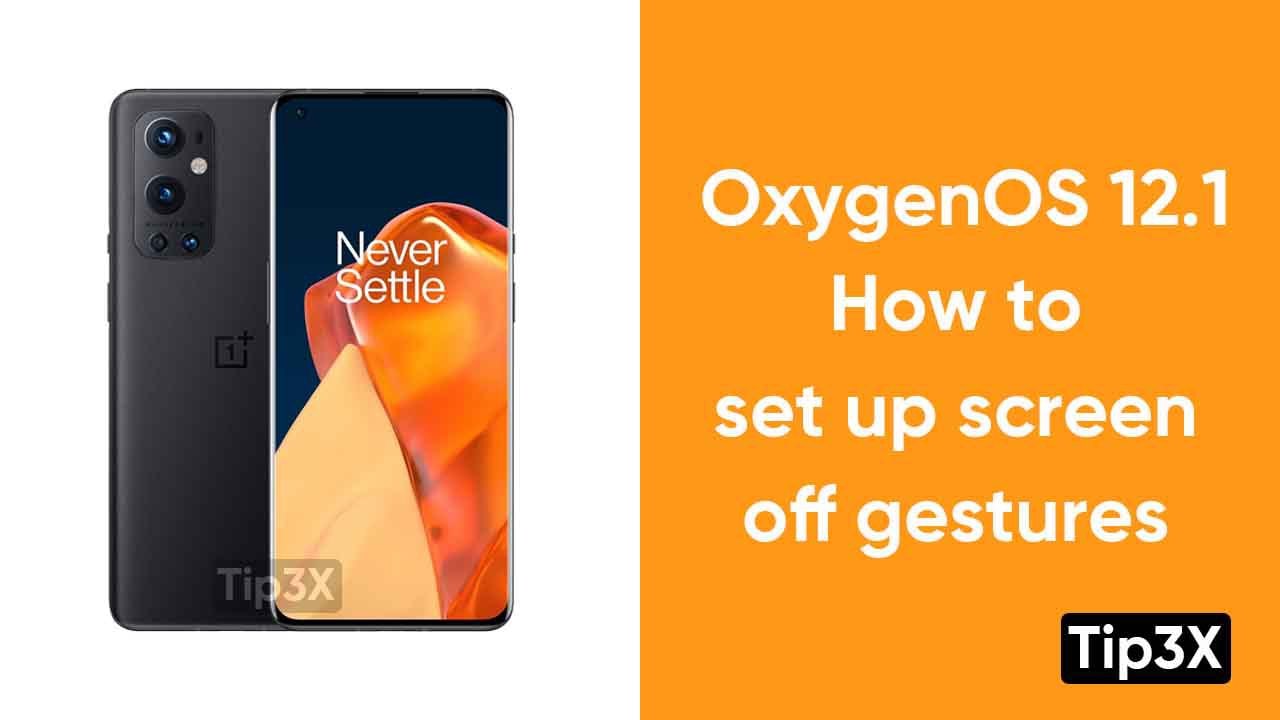Is there new OnePlus 9 series phones? Then, you should see the prompt for the environment display on the device. Ambient display is another exciting feature in the OnePlus 9 series phones (especially Pro models), and its curved edge display makes it more interesting.
Ambient display is a display function. When the phone is picked up or the user taps on the screen, some important content will be displayed on the screen. It shows the information that the user wants to view, such as time, notifications, and other related information. Can be customized according to user requirements.
OnePlus has completely changed the meaning of Ambient Display with its new Always-On Ambient Display, which has some additional options and is set up around the clock to reduce your workload and on the go Obtain important information.
Samsung first introduced this useful feature in its flagship Galaxy device, then it became widely known, and the company also extended its support to many other mid-range and inexpensive devices. By adding some new customization items, OnePlus has also begun to provide this feature to its phones.
And now, based on the latest OxygenOS 11 based on Android 11, this feature is becoming more and more advanced. The Chinese mobile phone manufacturer has now combined its innovative technology with Canvas AOD. You can learn more about canvas AOD.
On OnePlus 9, you can use the always-on ambient display to perform a lot of operations, such as setting a schedule to limit the ambient display and show it when needed. Well, it is also easy to set up on your OnePlus 9 device. All you have to do is to complete a few steps in your setup and nothing more.
How to set Always-on Ambient Display on OnePlus 9?
- Open Settings and then search for the Display option
- Now inside the Display, look for Ambient Display and tap on that
- You’ll find three options as off, Schedule, and All-day
- Just set it to All day if your want it to show always
- That’s it! Now turn off your phone and check for the changes on the turned-off display
How to Schedule Always-on Ambient Display?
- To set the schedule you don’t have to go to any other setting
- Just one of the three options that you just saw on the Always-on Ambient display can do it for you
- All you need to do is, just tap on the Schedule function that will allow you to set a manual time
- Now set the time limit for which you want your Ambient Always-on display to show up
- Hurray! Well, that was interesting stuff to do and with that my OnePlus 9 Pro looks even cooler than before.