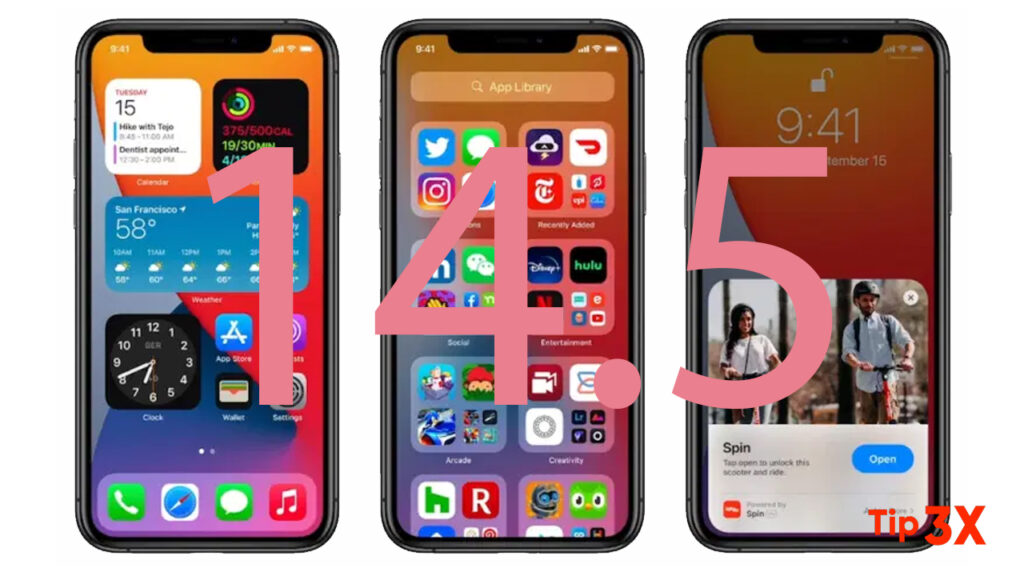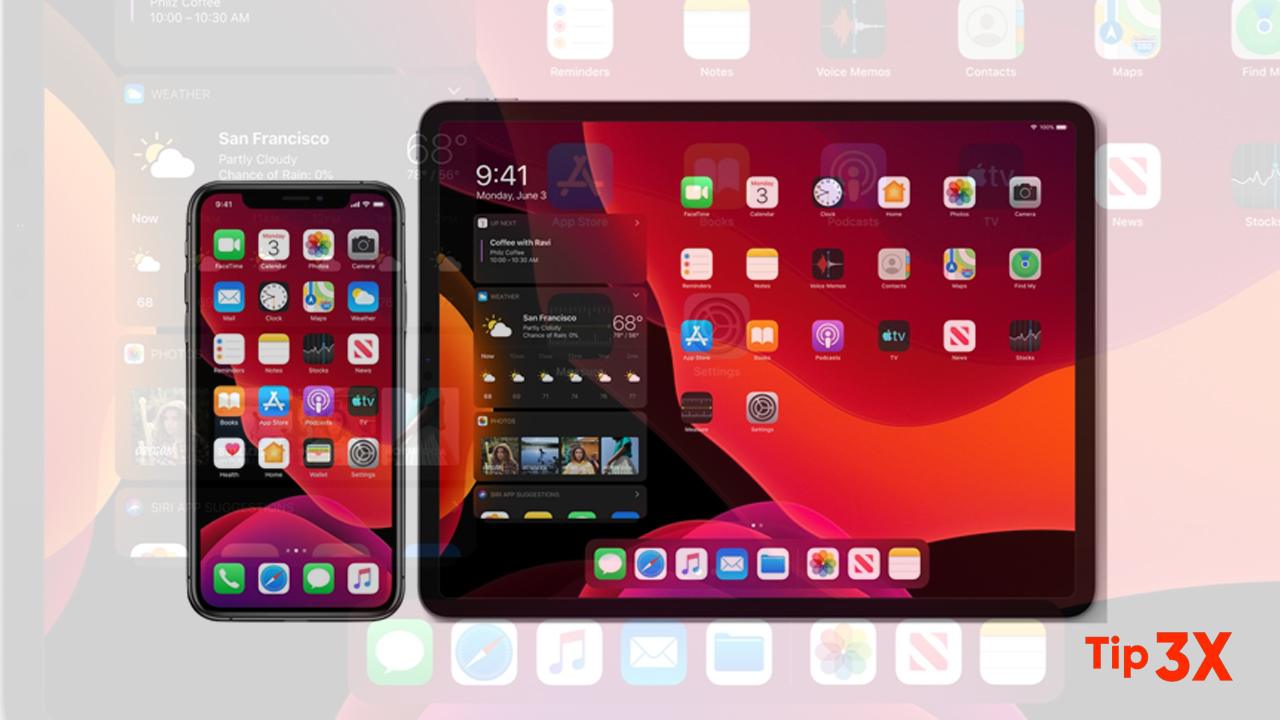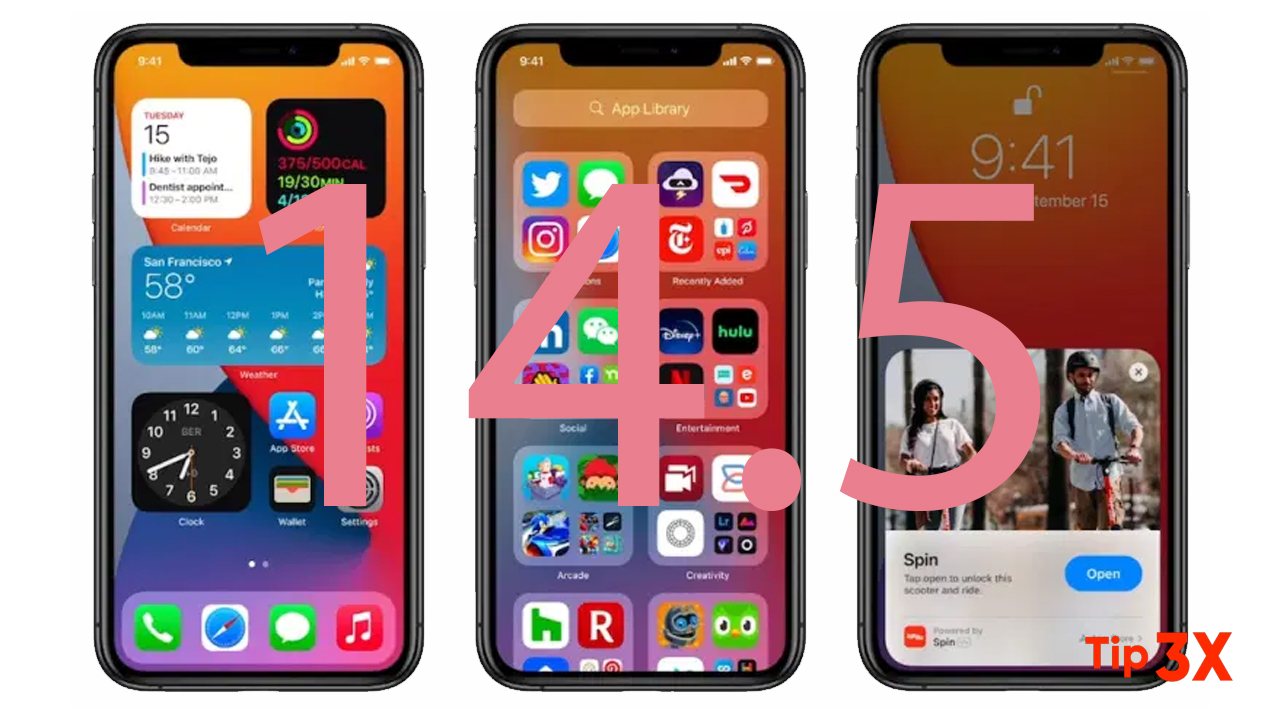Apple recently launched the AirTag tracking device which is a handy gadget especially for those who frequently misplace devices or accessories.
It can help users track their belongings and offer an option to locate them or get them back when lost.
But what if you have been using an AirTag for one of your belongings and now want to give it to someone else to use?
Or you want to remove it from your Apple ID and associate it with another account? Well, you will need to reset it.
Here is a step-by-step guide on how you can reset Apple AirTag.
Steps to quickly factory reset Apple AirTag
Step 1: Open the Find My application on your iPhone.
Step 2: Now, from the list of devices, tap on the AirTag that you want to remove.
Step 3: After that, swipe the card upwards to get more settings.
Step 4: In the screen that appears, tap on the “Remote Item” and then again tap on “Remove” when you see a pop-up for the confirmation.
Reset-Apple-AirTag
That’s it. Once you have followed this process, the selected Apple AirTag will be cleared of ownership and can be used by anyone else with another Apple account.
Do note that if you are not in the Bluetooth range when doing this process, it won’t register with a new account and a manual reset may be required. We will share a step-by-step process for the manual reset in a separate guide.