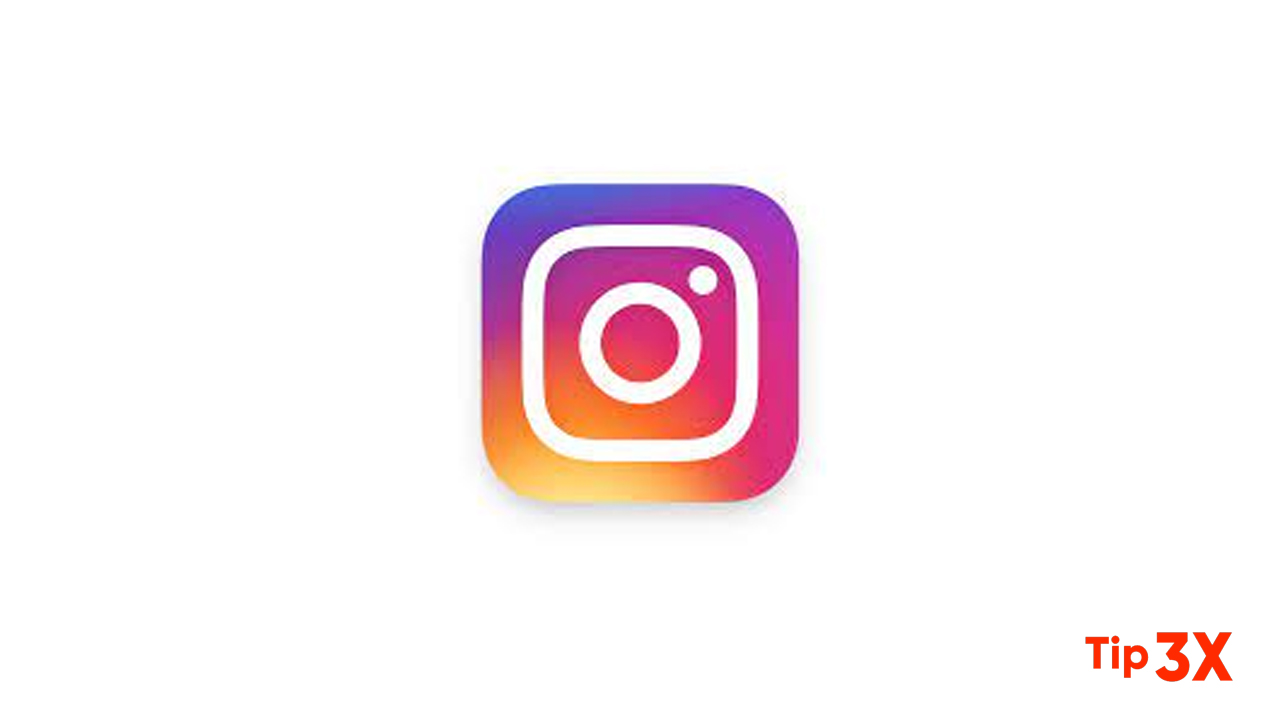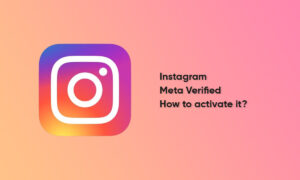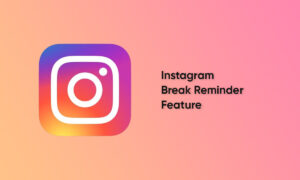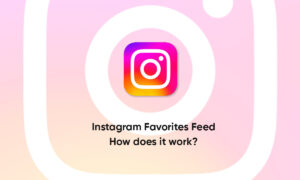Deleting your Instagram account may be a complicated process for you. If you are trying to delete your Instagram ID and having trouble doing it, then here we have explained every process to do that.
Note that, after your account is deleted, you can’t sign up again with the same username or add that username to another account. You’ll need to be able to log into your account to request a deletion. If you can’t remember your password or username, see some tips for logging in.
Delete your account permanently
Before deleting your account, you may want to log in and download a copy of your information (like your photos and posts) from Instagram. After your account has been deleted, you will not have access to Instagram’s Data Download tool.
- Go to the Delete Your Account page from a mobile browser or computer. If you’re not logged into Instagram on the web, you’ll be asked to log in first. You can’t delete your account from within the Instagram app.
- Select an option from the dropdown menu next to Why are you deleting your account? and re-enter your password. The option to permanently delete your account will only appear after you’ve selected a reason from the menu.
- Click or tap Permanently delete my account.
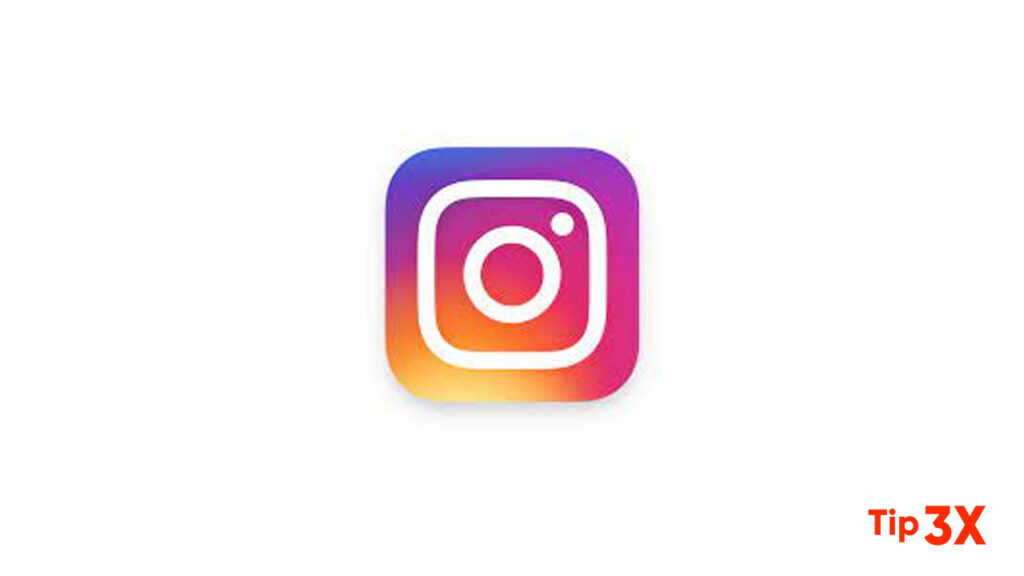
If you want to delete a different account
- Click or tap the username in the top-right of the Delete Your Account page.
- Click or tap on the settings icon next to the Edit Profile and select Log Out.
- Log back into the account you want to delete and follow the directions above.
After 30 days of your account deletion request, your account and all your information will be permanently deleted, and you won’t be able to retrieve your information. It may take up to 90 days from the beginning of the deletion process to delete all the things you’ve posted.