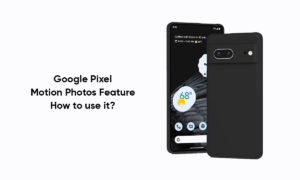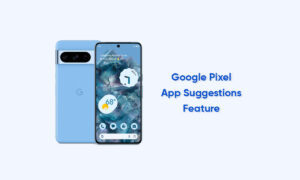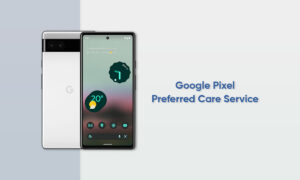QR codes have become the main content in our daily lives. The company uses it for everything from marketing promotions to movie tickets. But for many years, Android users had to download an app to scan these codes. Okay, not anymore.
Pixel owners can enjoy the features that iPhone users have used for many years, and the default camera app can scan QR codes. By merging support for this feature, Google provides users with two points of help.
First, it avoids the convenience of not downloading the second application. Second, it adds a layer of security because it avoids potentially malicious QR scanning applications created by third-party developers.
Step1 Update the Google Camera App
- To use this feature, you will need to be on the latest version of the Camera app. You can use the link below to find the app on the Play Store. Once there, choose “Update” if this button says “Open” instead, you’re already on the latest version.
Step2 Enable Lens Suggestions
- Next, open the camera app and swipe over to the More tab. Choose “Settings,” then enable “Google Lens Suggestions.” This will activate Google’s visual search AI in your camera app to provide live search results of anything you point your camera at including QR codes.
Step3 Scan QR Codes
- Now, whenever you want to scan a QR code, open the camera app and bring the QR code within range of the viewfinder. The link associated with the QR code will appear near the bottom of the screen. Select the link to switch to it or select the Google Lens icon which is located to the right of the link to open the Google Lens option in the Camera app.
Not only QR codes, but this feature is also applicable to many things. By enabling “Google Lens Suggestions” in the camera app, you can now translate text in the camera app, recognize landmarks, save business cards as contacts, and more. In short, just point the camera at a certain point and tap the tip pop-up window to learn more.
![]()