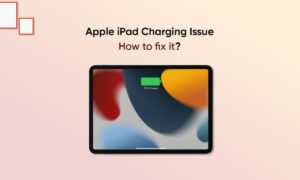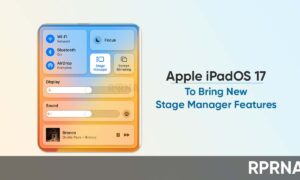If someone enters the wrong password multiple times, you will receive this iPad invalid message. Maybe your kids are playing it, or someone thinks they know the exact number, or they think you said 5 when you said 9, what would you do if your iPad was turned off?
Normally when you get locked out of your iPad for too many wrong passcode logins, it’s a relatively easy matter to recover it. You wait for a while and you try again. But what if the person trying to get in tried again and got it wrong again. It might be you have to go back to iTunes to fix it.
Moreover, If you previously turn on the “Find My iPhone/iPad” feature on your iPad, then you can easily fix the disabled iPad with iCloud. Here’s how to unlock iPad passcode using iCloud
Method 1: Unlock Disabled iPad without iTunes
- Download and launch the software on your computer. Connect your locked iPad to your computer using a suitable cable.
- Click on the Download button to download the firmware package matching for your iPad. It will take some time since the firmware package is around 2.5 GB.
- After downloading, click “Start Repair” to unlock the disabled iPad without a passcode. The whole process will be done in several minutes.
Method 2: Unlock Disabled iPad with iCloud
- Launch a browser on your computer and head over to the Find My iPhone/iPad iCloud webpage. Log in to your account.
- Once you’re logged in to your account, click on All Devices at the top and choose your iPad from the list.
- Your iPad Settings will open. Click Erase iPad and follow the on-screen instructions.