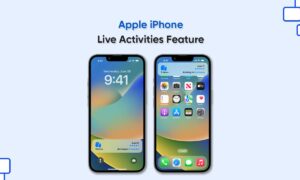Your iPhone’s Control Center has a handy collection of shortcuts you can always access with a single swipe. You can use it to skip songs, toggle Airplane mode, or record what’s happening on the screen in just a few taps.
Moreover, Control Center works best when it’s full of the shortcuts you actually use. You can completely customize the bottom row of icons, and remove or add shortcuts, or change the order in which they appear.
Besides, On an iPhone with a Home button or an iPad running iOS 11 or earlier, you can change the anywhere in the upper portion of the screen.
How to Customize Control Center
Follow these steps to customize Control Center:
- Head to Settings > Control Center on your iPhone or iPad.
- Tap “Customize Controls” to see a list of available shortcuts.
- To activate items, drag them from the “More Controls” section to “Include.” Do the opposite to deactivate a shortcut.
- You can also drag items to change their order. You can have four shortcuts per line in Control Center.
NOTE: While you’re customizing, you can use the relevant gesture at any point to display Control Center.