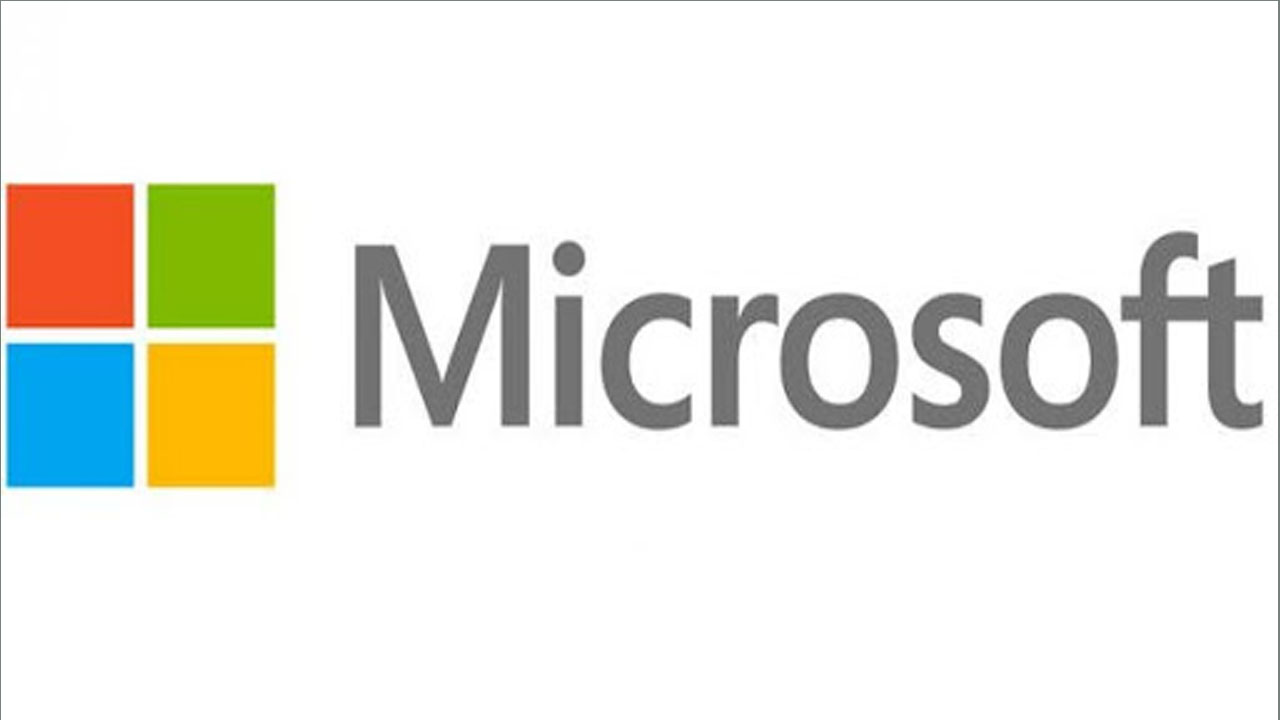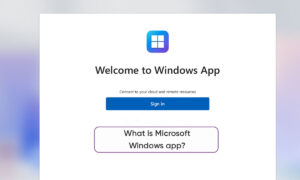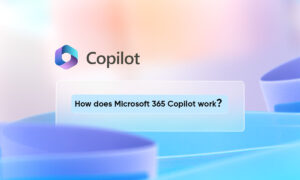The concept of desktop gadgets has been around for a while, and Microsoft officially introduced desktop gadgets in Windows Vista with a big fanfare. Desktop gadgets allow you to view various information at a glance, play mini-games, etc. Unfortunately, for security reasons, Microsoft decided to cancel this popular feature after Windows 7.
In Windows 8 and later, Microsoft started to use real-time tiles extensively, which should provide similar functionality. But one of the disadvantages is that you have to reach the start menu or start screen before you can reach the tiles. Another problem is that because active tiles operate in a stricter environment, they are not very useful for certain purposes, such as monitoring system information.
So, what if Windows 10 users still want to use desktop gadgets? Well, some smart developers have the same problem and have come up with some good solutions. In this guide, we will introduce the first two free solutions to bring desktop gadgets back to Windows 10.
Method 1) Windows Desktop Gadgets
- Windows Desktop Gadgets is a free solution that will help to bring back the Windows 7 desktop gadgets that you loved to modern versions of Windows, including Windows 10.
- Installation is quick and easy just follow the simple on-screen instructions and you should be up and running in less than a minute.
- Once installed, simply right-click on the desktop to access the gadgets from the context menu. Or you can access them from the control panel, under the Appearance and Personalization section.
- Of course, if you want more gadgets, simply click on Get more gadgets online in the gadgets window. Alternatively, you can manually visit the page yourself.
Method 2) 8GadgetPack
- Another free solution is 8GadgetPack. Originally made for Windows 8 (hence the name), it will still work with Windows 10.
- Once again, the installation is pretty straightforward.
- By default, 8GadgetPack comes with more gadgets out of the box, with over fifty included.
- 8GadgetPack also can be accessed from the Desktop context menu and the Control Panel as well.
In addition, 8GadgetPack has a configuration utility that will allow you to disable auto-running of gadgets, change the size of gadgets, reset gadget settings, and more.
8GadgetPack will also allow you to add custom gadgets using .gadget files. But be careful in adding these custom gadgets by verifying that they are from a trusted source and are clean of malware, which was the reason Microsoft removed them in the first place.
While it’s highly unlikely Microsoft will bring back gadgets in an official capacity, using Desktop Gadgets Installer or 8GadgetPack will help to resurrect desktop gadgets in Windows 10.