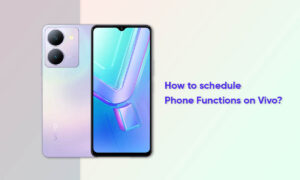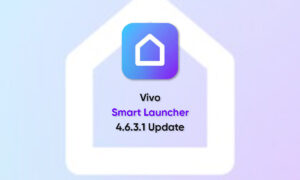Vivo V21 5G smartphone comes packed with a range of exciting apps and features. Among other things, most smartphones also allow users to hide apps on the home screen.
Most smartphones from China do not have an application drawer. Similar to iOS, all Vivo mobile apps are stored on the home screen. This can cause confusion, and you sometimes don’t even need most applications, especially those used for other setup and configuration purposes.
So if you are looking to declutter your home screen or simply hide them for any other reasons, you can follow this simple step-by-step guide on how to hide apps in VivoV21 5G smartphone.
How to hide apps?
Enter Settings > Fingerprint, face and password (Face and passwords) > Privacy and app encryption > Hide App, then you can turn on the switch of the app to hide it. Once hidden, the app will be completely closed, which means that it will not be displayed on the Home screen, Recent Apps interface, or on app lists, and will stop receiving new messages.
After using, remove it from the Recent Apps interface or use One-touch Speedup to revert the app to hidden status.
Note: Hide App is not available on our phones with Funtouch OS 3.1, 3.2, 4.0, and 4.5.