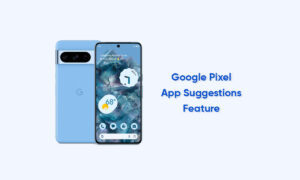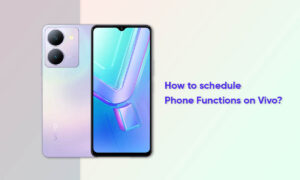Smartphones have become an indispensable part of our lives. However, in daily use, mobile phones will slow down over time. Of course, in the end, every gadget will eventually fall behind, and so will mobile devices. This is usually very annoying, mainly when most of us work from home and often rely on smartphones to perform daily tasks. This means that it is important to keep our smartphones running smoothly.
Not everyone can buy a new smartphone. Here are five tips to help you improve the performance of your phone faster.
METHODS:
Clear the cached data
Every action you perform on the phone will leave a trace. They are all built as caches in RAM. Cleaning up the garbage can help restore momentum. Applications and other tasks leave traces, so they open faster, but it takes up space and takes up less RAM for tasks to be performed later.
To clear the cache, go to Settings > Storage > Cache. Tap on the Cache option, and the device will ask if you want to clear the cache partition, click on confirm.
Disable animations
Animations and changes are pleasing to the eye, but require a lot of resources to make the phone’s UI smooth. In the end, these animations are jealous. Turning off animations can make the UI look better and can save some processing power.
To disable animations, head over to Settings > About Phone > Tap Build number until you see a pop-up intimating that Developer options have been enabled > Go back to the main Settings page > Open Developer options > Windows animation scale > Animations off. Turn off the Transition animation scale and Animator duration scale in the Developer’s options.
Remove bloatware, unused apps
Smartphones are packed with outdated software that may not be useful to you. In addition, you may have installed some applications that you no longer use. All these applications will take up the internal space of the phone, detect the cache and occupy the screen space, thereby reducing the device speed.
To fix this, just give your device a clean sweep by looking for unwanted apps and uninstalling them. If you cannot uninstall them by disabling them.
Turn on Data Saver on Chrome
Chrome is very powerful as a web browser and is one of the best browsers to use. In terms of optimization, it is not as powerful as other options on the market. Since this product is pre-installed on most mobile phones, and our level of integration in the Google ecosystem, most products will not move browsers.
One minor fix that you can perform to improve performance is to turn on the Data Saver mode in Chrome, which compresses everything to around 30 to 50 percent. Thus taking up less space and turning up the speed.
To turn on the data saver mode you need to open Chrome, then tap on the hamburger icon on the top right corner, tap Settings, open the Data Saver option and turn it on.
Do not use live wallpapers
Live wallpapers look great but require multiple CPU cycles to run. This puts pressure on the CPU and battery, making the device slower and less efficient. It is recommended that you place still photos as mobile phone wallpapers to save resources.