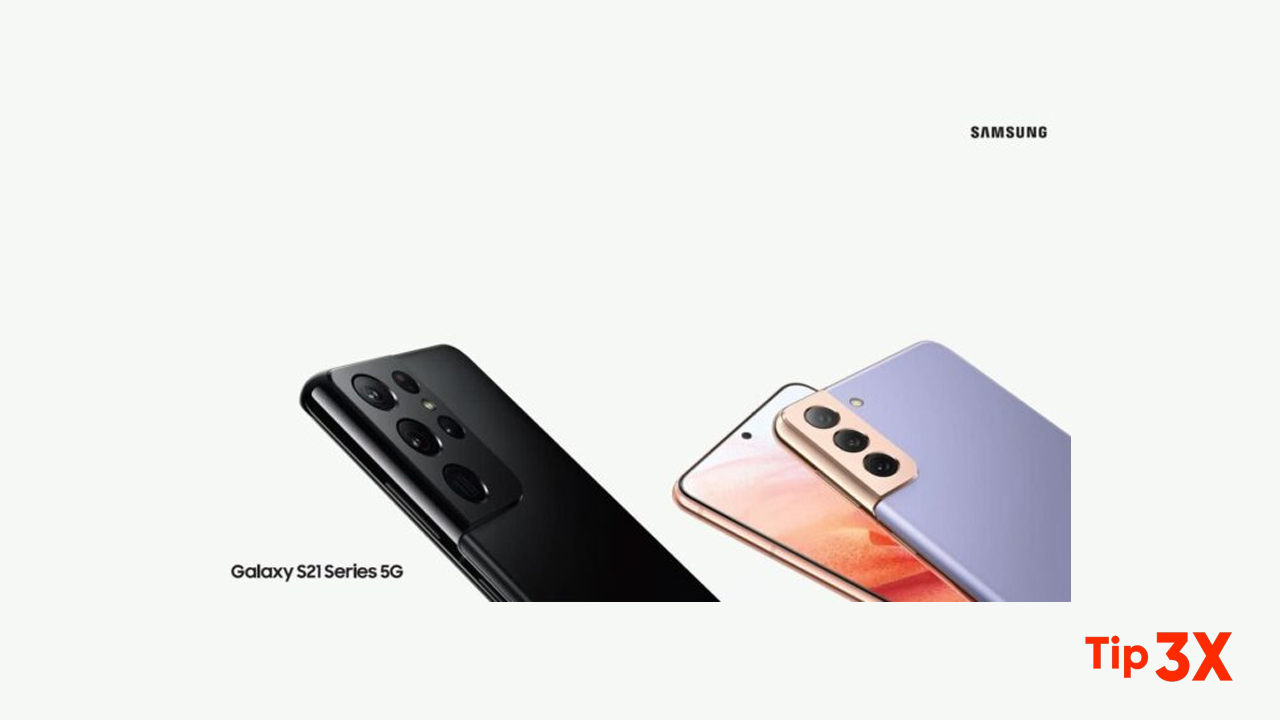In addition to supporting Google Assistant, Samsung’s Android phones also come with their own voice assistant Bixby. Besides, Bixby is a virtual assistant it debuted on the Samsung Galaxy S8 in 2017 and is designed to work with many of Samsung’s products, including Samsung’s Family Hub refrigerators and TVs, and many other devices.
With the recently launched Galaxy S21 series, Samsung seems to be getting closer and closer to Google, such as providing Google Discover on the home screen, which indicates that certain services will be discontinued in the future.
Moreover, the service is similar in nature to other AI solutions, such as Google Assistant or Amazon Alexa. They listen to your voice, interpret the information, and return the results.
Steps:
Bixby Routines
You can use Bixby to show you information or change device settings based on where
you are and what you are doing.
- From Settings, tap Advanced features > Bixby Routines.
Bixby Vision
Bixby is integrated with your Camera, Gallery, and Internet apps to give you a deeper
understanding of what you see. It provides contextual icons for translation, QR code
detection, landmark recognition, or shopping.
Camera
Bixby Vision is available on the Camera viewfinder to help understand what you see.
- From Camera, tap More > Bixby Vision and follow the prompts.
Gallery
Bixby Vision can be used on pictures and images saved in the Gallery app.
1. From Gallery, tap a picture to view it.
2. Tap Bixby Vision and follow the prompts.
Internet
Bixby Vision can help you find out more about an image you find in the Internet app.
1. From the Internet, touch and hold an image until a pop-up menu is displayed.
2. Tap Search with Bixby Vision and follow the prompts.