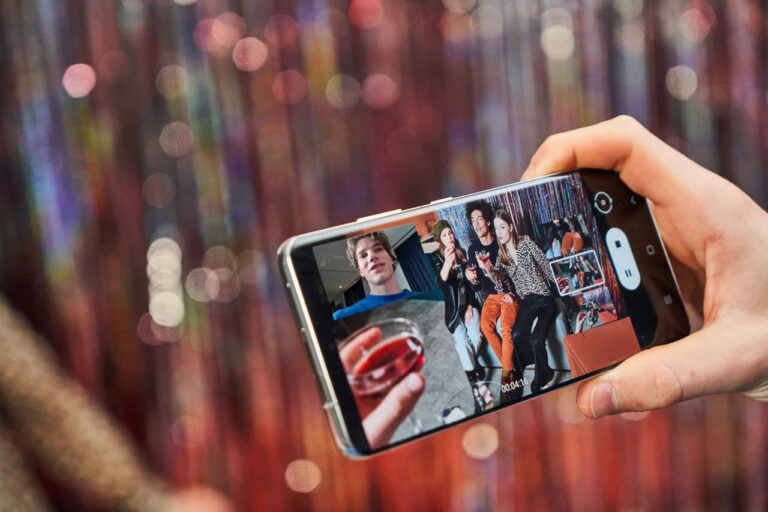One of the most interesting new cameras features on the Samsung Galaxy S21 series is the Director’s View shooting mode, which allows you to seamlessly switch between lenses while you’re filming, with a preview of each camera’s feed pinned to the screen at all times. Despite being such a powerful tool, it’s surprisingly easy to use and makes the S21 series feel like one of the best Android video cameras around.
Moreover, you can choose your angles and control your shots like a pro with Director’s View. Record videos with various angles by changing cameras. Furthermore, you can simply switch between different views while shooting, and make a video with the front-facing camera and rear-facing camera simultaneously.
Besides, the director’s view produces videos with seamless transitions between multiple camera angles. Dual record from both front and rear cameras and enable multi-capture with Picture-in-picture or Split view.
STEPS:
1. From Camera, swipe to More, and then tap Director’s view.
2. Tap View type to switch between Single, Picture-in-picture, and Split views.
3. Tap Record.
- Center the camera on your subject and tap one of the available windows to
change lenses. - Tap if the windows are not visible.
- To switch between the front and rear cameras, swipe the screen up or down.
4. Tap Stop when you are finished recording.