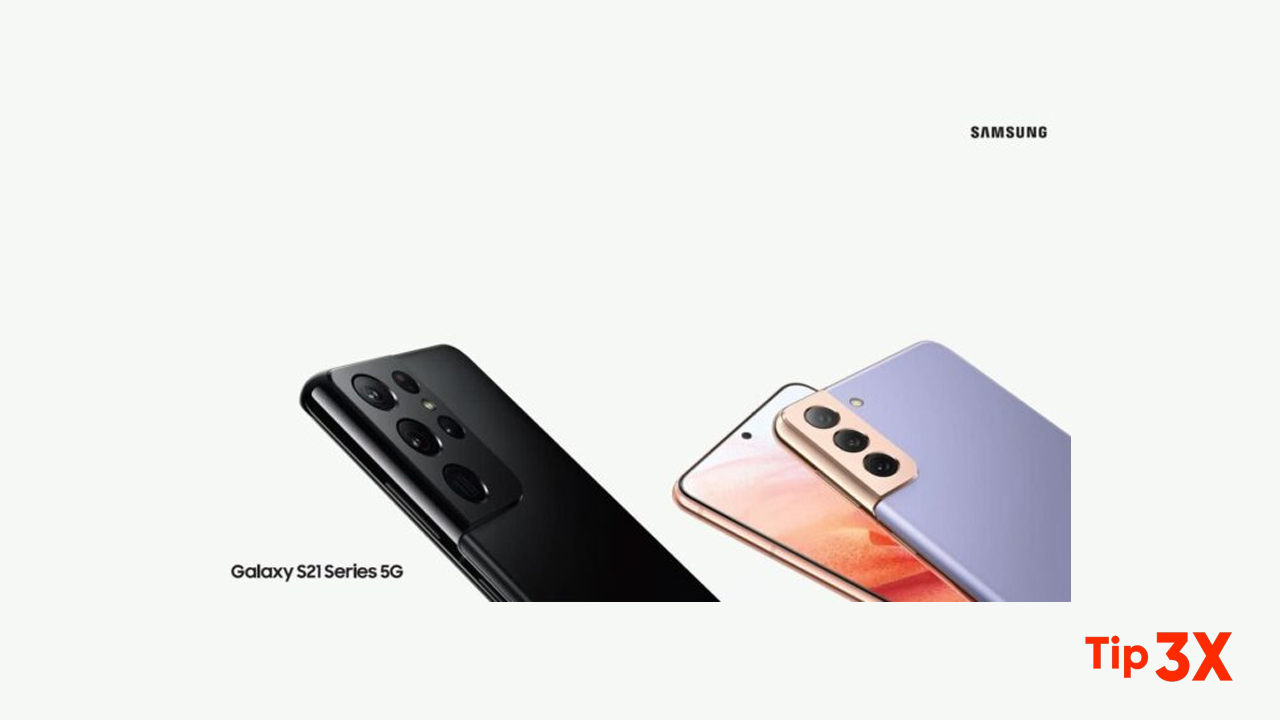Samsung DeX is to bring a desktop experience to the Galaxy S21 series when connecting it to the big screen and/or keyboard. And it’s actually a nice feature it allows to use of a smartphone as a desktop replacement, as a silent fanless computer with sufficient processing power. It can also be nice for making demos, presentations, and other public meetings, without carrying a laptop.
Moreover, DeX Station connects to a keyboard, mouse, and monitor to give you the desktop experience wherever you link up. You can also use DeX Pad, which only needs to connect to a monitor and allows you to use your Galaxy phone as a trackpad for easy and efficient work. It can also function as a fast charger when you’re not using the desktop experience.
STEPS:
Samsung DeX
Connect your device to a PC or TV for an enhanced multitasking experience.
• Send DeX to your TV and keep using your device, or turn your device into a
trackpad.
• Connect to a TV or monitor either wirelessly or with an HDMI cable.
• Get DeX on your PC for quick and easy file transfers.
Enable DeX
1. From Settings, tap Advanced features > Samsung DeX.
2. Tap to turn on the feature.
3. Follow the instructions on your device to connect to your TV or PC.
• If connecting to a PC, download the DeX app onto your computer at
samsungdex.com.