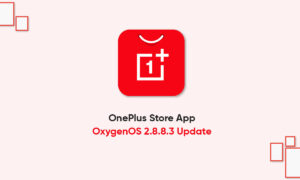With the latest OxygenOS 11, OnePlus has added some interesting features to the Always-on display. Although so far we have a limited choice of what to display on AOD, with Canvas AOD, you can perform more operations with the screen off. This is how to set up Canvas AOD on the OnePlus 9.
What is Canvas AOD on OnePlus phones?
Therefore, let us now understand OnePlus‘ Canvas AOD. This is a new type of AOD function that allows you to set the outline of any image. You only need to photograph yourself or what you want to know about the outline. Although it is recommended that you take a picture of your own face, Canvas can handle these faces better.
The just-launched OnePlus 9 phone comes pre-installed with OxygenOS 11, which means you can also get the Canvas AOD function. With the Fluid AMOLED curved display on the 9 Pro model, the closed screen provides better contrast and accurate blacks. You should try Canvas AOD on this device.
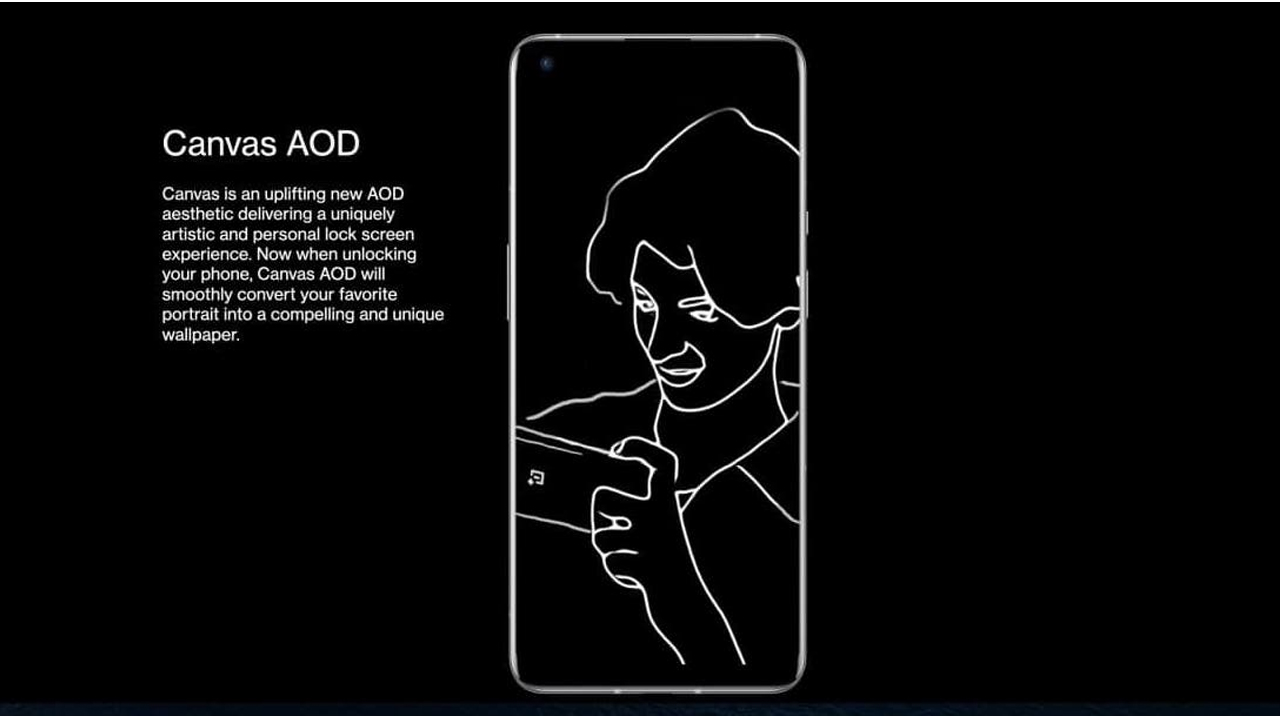 Does the Canvas AOD affect your phone’s battery?
Does the Canvas AOD affect your phone’s battery?
Please be aware of this before attempting to use this feature on your device. You might think that this feature will drain most of your phone’s battery, so you need to charge it for a longer time. However, this is not the problem here, the battery has nothing to do with Canvas AOD.
The fully optimized features have almost negligible power on the OnePlus 9 Pro. Therefore, you can use it without worrying about charging the device frequently.
How to set Canvas AOD on OnePlus 9?
If you have trouble setting up the Canvas AOD function on your OnePlus 9 device, please follow the steps below. You can do this in a few simple steps.
- Open the device’s settings
- Then select the “Custom” option from the list
- The first option with a large canvas image appears, this is the option you are looking for
- After entering the options, select the first option to display the canvas
- Finally, select the image and scale to fit
- After setting with the “Preview” option, you can check how it will be displayed on the AOD
- Now, save and click “Yes” in the pop-up window to confirm
- From here, you can start Canvas AOD, then close the phone and check out!