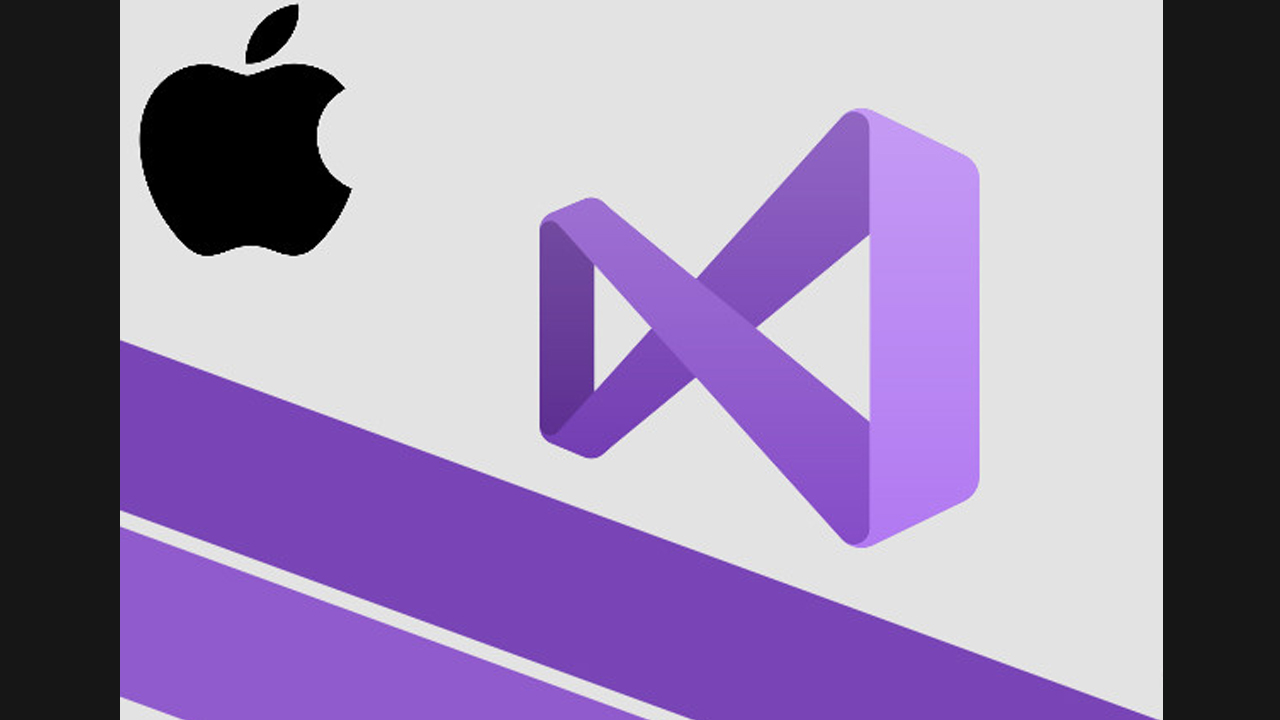If you are using a Mac device, you will notice that, just like the Windows operating system, the Finder application in the system automatically hides the file extension.
However, if you want to see the extensions of all files on your computer, regardless of the file type, this is a step-by-step guide on how to make the system display file extensions.
 How to display file extensions in macOS:
How to display file extensions in macOS:
Step 1: Open the Finder application on a device that supports macOS.
Step 2: Now, at the top of the screen, tap “Finder” and select “Preferences” from the screen options.
Step 3: Here, tap the “Advanced” tab.
Step 4: Now, in the “Advanced Finder Preferences”, check the “Show all file extensions” option.
Now, open a Finder window and find the file. You will see the file extension at the end of the file name. If you want to hide file extensions on your Mac again, please revisit “Finder Preferences”> “Advanced” and uncheck “Show all file extensions”.