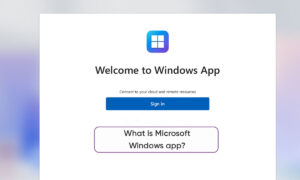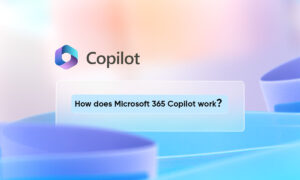Microsoft’s Windows 10 operating system comes with a built-in antivirus tool called Windows Security or Windows Defender. The tool will automatically send samples of suspicious files from the computer to Microsoft.
Sending suspicious files to Microsoft can help companies learn about new viruses and other threats. The company tried not to include any personal information in these submitted documents. If you don’t want to send the sample files externally, you can disable this option. This is a step-by-step guide to show you how to do it.

How to stop automatic sample submission:
Step 1: Open the Windows security application on the computer. To do this, open the Start menu and search for Windows Security, then select the application from the search results.
Step 2: In the application, click “Virus and Threat Protection”.
Step 3: Now, scroll down and look for “Virus and Threat Protection Settings”. From here, tap the “Manage Settings” link.
Step 4: Here, tap the “Automatically submit samples” option to turn it off.
Automatic submission of files via Windows security is now disabled. However, you can still manually submit potentially threatening samples to Microsoft by clicking the “Manually submit samples” option on the screen to go to a site where you can upload suspicious files.