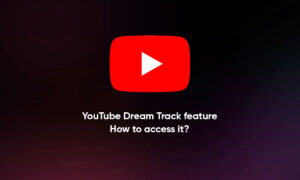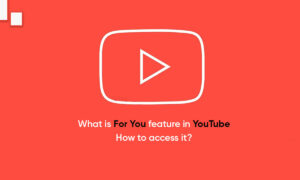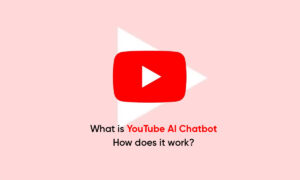The YouTube application has been installed on almost all Android phones and tablets. This is one of the apps that children can use. However, problems arise when YouTube stops running on Android phones or tablets. Are you experiencing the same problem? Learn how to fix YouTube not working on Android phones.
YouTube users face various issues related to the application. For some people, the YouTube video will load but cannot be played, while for others, the video will not load at all. Similarly, other users will encounter errors when they are not connected, please check your internet connection, loading errors, playback errors, etc.
No matter what issues you encounter in YouTube’s Android app, the following post should help. let’s start.
1. RESTART PHONE
You should start the troubleshooting process by restarting your phone. Many times, this technique can not only solve problems with the YouTube application, but also other problems. If you are having trouble with YouTube autoplay, please check our guide.
2. CHECK INTERNET CONNECTION
You should also verify that the Internet on your phone is working properly. Just open any website or launch any other application through the browser. Test the internet connection. If everything looks good, the Internet is functioning normally. If other things fail to load, you should troubleshoot the phone’s Internet connection.
3. ENABLE AIRPLANE MODE
The airplane mode setting on the Android phone will disable all network-related connections. You should try to enable it for a minute and then disable it. This can solve YouTube playback issues and network-related issues on mobile phones.
To enable airplane mode, open “Quick Settings” on your Android phone. To do this, open the notification panel and find quick settings at the top. Tap the airplane mode setting to enable it. Wait 1 minute and then disable it. Open the YouTube app. Hope it will work properly.
4. CHECK DATE AND TIME
If your phone’s date and time are wrong, then you will face issues with YouTube and other apps on your phone. Therefore, you should make sure that your phone has the correct date and time.
So, open the settings on your phone and go to “System” or “General Management”. Click on the date and time. Enable automatic date and time switching or use the time and time zone provided by the network.
5. CLEAR CACHE AND DATA
One of the best solutions to the YouTube problem is to clear the cache and data of the YouTube application. When clearing the cache, no data will be deleted from the YouTube app or other apps, and clearing the data will reset the YouTube settings. Clear the data of the YouTube app to learn more about what happens.
To clear the cache and data of the YouTube application, open “Settings” on your phone and go to “Applications”. Under “All apps”, click “After storing on YouTube.”
Tap on Clear cache first. Restart your phone and see if the app works now. Then tap on Clear data or storage depending on the option available.
6. UPDATE YOUTUBE APP
Many times, due to errors in the application, such problems may also occur. Therefore, to resolve this issue, you must update the YouTube app. To do this, open the Play Store and search YouTube. Click the Update button. Normally, the YouTube app should be able to update without any problems, but if there is no problem, please check the method to fix the YouTube cannot be updated on Android.
You should also update Google Play services on your phone. See the guide on updating Google Play services.
7. REINSTALL APP
If there is no update available, or if there is no problem updating the YouTube application, you should uninstall the YouTube application. Then restart the phone, and then reinstall. To uninstall YouTube, open the Play Store and find YouTube. Click Uninstall. On many mobile phones, the YouTube application does not completely uninstall pre-installed applications. In this case, the factory version of the application will be restored. This is enough. When this happens, please update the application again.
8. RESET APP PREFERENCES
If nothing works, you need to take some bold steps to reset the app preferences on your phone. It will not delete any personal data or files from your phone. This will reset settings such as application permissions, restrictions, etc. to their default values. You will have to set them again.
To reset application preferences, go to “Settings”> “System”> “Reset Options”. Click Reset application preferences.
TRY YOUTUBE WEBSITE
We hope that the above methods can help you solve the playback problem of the YouTube application on your Android phone or tablet. If the problem persists, you should use YouTube’s mobile site until the problem is resolved. You can also watch five YouTube options.