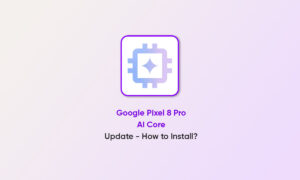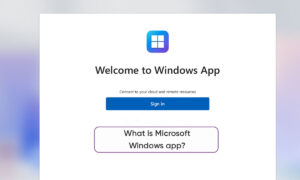Microsoft today released the Windows 10 internal preview version Build 21354 update on the developer channel. The name of the internal preview version of Windows has been changed from the desktop watermark in the lower right corner of the desktop to CO_RELEASE.
“Join our channel on Telegram”
Microsoft said that when their engineers develop development work in the internal cycle, Microsoft may give priority to the completion of development work in certain specific branches, and may need to transfer internal developers/testers between various branches. Microsoft treats the development of these versions. It is the same as the development from the rs_prerrelease branch.
What’s new in Build 21354
- Introduce new personalized options for news and interests on the taskbar
Now, when you hover your mouse over the weather on the taskbar, you will see a new “Manage Interests” button at the top. This button can help you experience a new full-page personalization feature, where you can choose the topic you are interested in. New users may also see personalized tutorial cards in it.
Microsoft Win10 Dev Preview 21354 released: Windows attachments, management tools, etc. are removed from “Start”
Use the search box at the top of the “My Interests” page to search for topics or publishers you want to follow. You can also discover interest by browsing more than a dozen categories, which include different types of news, entertainment, and sports content. After you choose a topic to follow, you will see more content about that topic in your feed.
You can manage the topics you are following by selecting “Following Interests” in the left navigation bar. Microsoft Win10 Dev Preview 21354 released: Windows attachments, management tools, etc. are removed from “Start”.

You can view and manage the publishers you are following by clicking “Following Publishers” in the left navigation bar. You can also adjust the feed wherever there is a story. Click the “X” in the upper right corner of the card to delete the article and provide feedback: “Not interested in this story”, “Do not like this source” or “Feedback question”.
It is worth mentioning that these new personalized features now seem to only support multiple markets including the United States, the United Kingdom, Canada, India, and Australia, and will continue to be promoted globally in the future.
Improvements in display settings
Disable content adaptive brightness control (CABC): CABC helps to improve the battery performance on the PC but at the cost of reduced image quality. It can cause distracting brightness changes, which can interfere with experiences where image quality is critical, such as for creative professionals looking for color accuracy.
If you request to turn off the CABC function, you can now directly disable it in the “Display” setting via “Settings”> “System”> “Display”.
Microsoft Win10 Dev Preview 21354 released: Windows attachments, management tools, etc. are removed from “Start”
It’s worth noting: Depending on the device, you may only see one (or two) checkboxes under the brightness slider below. To find out if your device supports CABC, you can check your GPU control panel.
HDR certification: In order to make people understand high-quality HDR displays and educate customers, we have brought HDR certification to “Settings”> “System”> “Displays” under “Advanced Display Settings” through the latest Insider Preview version. Under this setting page, the HDR certification of the monitor will be displayed.
Microsoft will gradually introduce this feature over time, and begin to adapt it from some Dolby Vision and VESA DisplayHDR models.
New camera settings page
The new “Camera Settings” page is as follows, which can help users add/remove cameras and configure the default image settings for each camera.
Microsoft Win10 Dev Preview 21354 released: Windows attachments, management tools, etc. are removed from “Start”
Through this page, you can manage all cameras through the “Settings” application, regardless of whether they are directly connected to the device or ONVIF IP cameras on the LAN. This new “Settings” page can be found in “Settings”> “Devices”> “Camera”.
Each camera has a “Configure” button that allows you to change the default brightness and contrast-get rid of the annoying backlight, which always covers the face during video calls. According to the functions supported by the camera, you can configure brightness and contrast, enable Video HDR or Eye Contact, or correct camera rotation.
Microsoft Win10 Dev Preview 21354 released: Windows attachments, management tools, etc. are removed from “Start”
Paint application update
Now users can update MSPaint through the Microsoft Store:
Microsoft Win10 Dev Preview 21354 released: Windows attachments, management tools, etc. are removed from “Start”
Now, all users can update MSPaint through the Microsoft Store in addition to system updates. It provides a new icon and has been promoted from the Windows accessories folder to the position in the Start menu.
The screenshot tool can now be updated through the Microsoft Store:
Microsoft Win10 Dev Preview 21354 released: Windows attachments, management tools, etc. are removed from “Start”
You can also update the Snipping Tool through the Microsoft Store. It is packaged with Snip & Sketch, so both need to be updated at the same time. It has also been elevated from the Windows accessories folder to the position in the Start menu.
Note: Since we have combined Snip&Sketch and Snipping Tool together, insiders who have not installed Snip&Sketch before will see that the Snipping Tool is deleted after updating to this version, so they must go to the store to install Snip&Sketch to get it. came back.
Organize all management and system tools under Windows tools:
Microsoft Win10 Dev Preview 21354 released: Windows attachments, management tools, etc. are removed from “Start”
In Build 21343, Microsoft changed the name of the Windows Management Tools folder in “Start” to Windows Tools to better organize all management and system tools in Windows 10.
Simply put, Windows accessories, Windows management tools, Windows PowerShell, and Windows system folders have now been deleted from “Start”, and applications in these folders can now be found through the new Windows tool entry, the new tool integration entry point Can provide a complete list of programs in the file explorer.
In addition, all these applications can still be found through search, can also be opened by any method, can also be pinned to “Start” or the taskbar, and any custom shortcuts in the folder path will remain unchanged. In addition, as part of the update, File Explorer has been moved to the Start menu.
The following is the official repair content (machine translation):
Changes and improvements
- [News and Interests] As mentioned earlier, we have enabled the option to deselect “Open on hover” in the “News and Interests” taskbar options. This is based on your feedback.
- The default path for accessing Linux files from Windows using the Windows subsystem (for Linux) has been changed from “\\wsl\\” to “\\wsl.localhost\\” to improve performance and reliability. You can still use `\\wsl $\\` to access Linux files.
- If you have never adjusted this feature, you will find the toggle switch for “Automatically adjust the activity time of this device based on activity” under “Settings”> “Update and Security”> “Change Activity Time”. We are starting to make changes to Insiders, and this setting is enabled by default. With this setting enabled, Windows Update will be able to schedule an automatic restart when you don’t normally use the device more accurately.
- Starting with the latest version of Microsoft Edge, all pinned sites (regardless of the version used when pinning them) should now use the taskbar behavior described here without first unpinning and repinning the site.
- Now, on ARM64 devices, you can switch the compatibility settings of x64 applications.
- Under Settings>Personalization>Device Usage, you can choose all the ways you plan to use the device to get customized suggestions about tips, tools, and services.
Fix
- [Game] We have fixed the problem that some games may crash, when playing games on other devices, data is not saved synchronously or when new games are installed.
- [File Explorer] We have fixed a problem. If you install Build 21343, all folders that are fixed to the file explorer for quick access will disappear. Please note that this fix prevents the problem from continuing to occur, and if you reinstall, it will not restore unpinned folders. You have previously installed the affected version.
- [File Explorer] We have fixed an issue that caused some insiders to lose the entire folder part of the quick access after installing the previous version.
- We fixed an issue that affected the reliability of the previous flight search.
- [News and Interests] Fixed an issue where news and interests might obscure other content on the taskbar (especially on smaller screens).
- We fixed the problem that the tooltip text of each item in the “Power” button menu of “Start” could not be displayed correctly.
- If you enter WinPE and try to use WIN + CTRL + Enter to enable Narrator, we fixed the issue that caused the crash.
- We fixed the issue that caused some insiders to encounter the error SYSTEM_THREAD_EXCEPTION_NOT_HANDLED when restarting or shutting down during the last flight.
- We fixed an issue that may cause error checking when starting WSL.
- We fixed an issue that could cause the Windows Update settings page to display progress dots, but never load.
- We fixed an issue where navigating to “Power and Sleep” in “Settings” would cause “Settings” to crash.
- We fixed the issue of random switching without performing any operation under the “Settings”> “Personalization”> “Lock” screen.
- We fixed a bug that caused some insiders to recently see an error when trying to add a password to a local account that did not create a password.
- We fixed an issue. If you open the Pinyin input method settings via “Search”, then “Settings” page will be unexpectedly blank.
- We fixed an issue that could cause the desktop background to turn black after pressing the application to the side of the screen.
- We fixed an issue where some text in the screenshot tool could not be displayed correctly.
- We fixed an issue that caused the “Handwriting Input Panel” to not work with pen input on ARM64 PCs.
- We fixed an issue that affected the reliability of clipboard history.
- We fixed an issue that caused duplicate characters to be typed in certain applications using Korean IME.
- We fixed an issue that caused the inability to insert synthetic strings when typing content using IME after copying and pasting text boxes in PowerPoint.
- We fixed an issue that caused key events to be lost when renaming a file in File Explorer while typing a file using IME.
- We fixed the following issue: When typing using Japanese or Chinese IME in some apps with UI for IME candidates, IME candidates are not displayed in the UI of the app.
- The fix we mentioned in Build 21327 aims to solve the following problem: The toggle key on the touch keyboard has the wrong background color and is now being rolled out to all Insiders in the Dev Channel.
- We fixed an issue that caused the login time of the previous flight to increase.
- We resolved an issue that caused some insiders to find that the activation time was longer during the previous schedule.
- We fixed an issue that caused the web button on the login screen to not work and may crash.
- We fixed an issue that caused some logins to hang on a black screen. If you still encounter similar problems, please submit new feedback in the “Feedback Center”.
- We fixed an issue that could cause freezing when watching videos using a Chromium-based browser in the most recent Dev Channel version.
Known issues
- When trying to install a new version, we are investigating reports of the update process that has been suspended for a long time.
- [News and Interests] Press the ESC key to cancel the context menu opened in the pop-up menu, but cancel the entire pop-up menu.
- [News and interests] Sometimes news and interests pop up and cannot be dismissed with a pen.
- [ARM64] Insiders who have installed the preview version of the Qualcomm Adreno graphics driver on Surface Pro X may experience the problem of reduced display brightness. The updated version of the preview graphics driver using https://aka.ms/x64previewdriverprox has resolved this issue. If you encounter this problem, please refer to Feedback Collection for more information.
- We are investigating an issue where search elements (including the search box in File Explorer) no longer display correctly in the dark theme.
- We are working hard to resolve the issue introduced in the previous flight that affects WSUS users, where the option “Check for updates online from Microsoft Update” is grayed out. If you are affected, you can run the following command from an elevated command prompt to set the reg key so that the scan will check the Microsoft server:
- reg add “HKLM \ Software \ Microsoft \ WindowsUpdate \ UX \ Settings” / f / v ScanMicrosoftOnly / t REG_DWORD / d 0x01.
Then click the regular “Check for Updates” button in the Windows Update settings. Please note that if you need to repeat the scan, you need to re-add the reg key each time, because the scan will read and erase the key.
- Due to a problem migrating the shortcut to the new Windows tool location, the display name of the PC is “computer”. We have fixed a bug in the way to solve this problem.
- Windows Tools now contains some non-management applications that were previously in the Windows Accessories folder, such as 3D Viewer and Print 3D. These application shortcuts will be moved back to “Start” with impending bug fixes. At the same time, they can still be searched and accessed through Windows tools.
- The Windows Camera application currently does not respect the default brightness settings set through the new “Camera Settings” page.
- When other applications are also using the camera, some cameras may not currently support adjustments in the “Camera Settings” application.
- Windows and Linux guests cannot access the virtual GPU, adding vGPU to the VM will have no effect, and the VM will continue to run and perform software rendering.
- [Added] In this version, the initial screen of theme recognition has disappeared. A fix will re-enable this feature in a future version.